MFC-J825DW
FAQ 및 문제 해결 |
Make a two-sided copy. (Duplex)
To use the 2-sided(duplex) copy feature, follow the steps listed below.
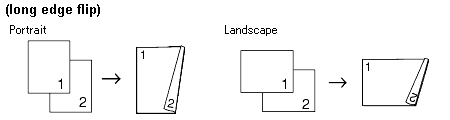
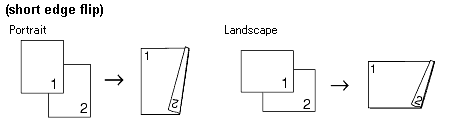
- 2 in 1 (ID), Poster, Fit to Page Book Copy and are not available with Duplex Copy.
- You can only use plain paper sizes Legal Ledger, A4, A5, Letter or Executive.
- Press
 (COPY) or Copy.
(COPY) or Copy.
- Press the LEFT OR RIGHT ARROW key to display Duplex Copy.
- Press Duplex Copy.
- Press On to turn on the 2-sided(duplex) settings.
- Press Portrait LongEdgeFlip, Landscape LongEdgeFlip, Portrait ShortEdgeFlip or Landscape ShortEdgeFlip.
- Press
 after reading the message on the LCD.
after reading the message on the LCD.
- Load your document.
- Enter the number of copies you want. If you want to sort multiple copies, press the LEFT OR RIGHT ARROW key to display Stack/Sort and press Stack/Sort, then press Sort.
- Press Black (Mono) Start or Color (Colour) Start. If you placed the document in the ADF, the machine scans the pages and starts printing. If you are using the scanner glass, go to step10.
- The screen shows: Turn over the document (or Flip the book), then press Scan. When you finish, press Complete.
Place the next page on the scanner glass and press Scan. Press Black (Mono) Start or Color (Colour) Start. The machine starts printing.
- If you pressed Sort for multiple copies, repeat step10 for each additional page. After all the pages have been scanned, press Complete. The machine starts printing.
DO NOT touch printed page until they are ejected the second time. The machine will print and eject the first side, and then pull the paper back in to print the second side.
- If your document causes paper jams, try using one of the special 2-sided(duplex) copy settings. Press Advanced after step4. Choose Duplex1 or Duplex2.
Duplex1 helps avoid paper jams when copying by allowing more time for the ink to dry. Choosing Duplex2 allows more time for the ink to dry while also using less ink.
내용 피드백
지원을 개선하는 데 도움이 되도록 아래에 피드백을 제공하십시오.
