FAX-2820
FAQ 및 문제 해결 |
Printing on thick paper or transparencies.
Make sure that you choose the appropriate "media type" in the printer driver or in the product's "Paper Type" menu setting.
In the printer driver:
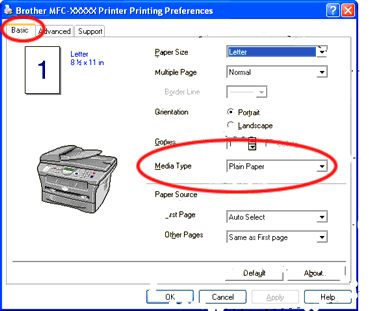
In the product's "Paper Type" menu setting:
-
Press Menu and
 or
or  to select General Setup. Press Set or Menu/Set.
to select General Setup. Press Set or Menu/Set. -
Press
 or
or  to select Paper Type. Press Set or Menu/Set.
to select Paper Type. Press Set or Menu/Set. -
Press
 or
or  to select Plain, Thin, Thick, Thicker, Transparency or Recycled Paper. Press Set or Menu/Set.
to select Plain, Thin, Thick, Thicker, Transparency or Recycled Paper. Press Set or Menu/Set. -
Press Stop/Exit.
- The machine ejects paper with printed surfaces face down onto the output paper tray in the front of the machine. When you use transparencies or labels, remove each sheet immediately to prevent smudging or paper jams.
- You can select Transparency in Step 3 only if Letter, Legal or A4 paper size was selected as the paper size.
내용 피드백
지원을 개선하는 데 도움이 되도록 아래에 피드백을 제공하십시오.
