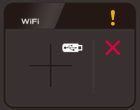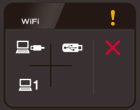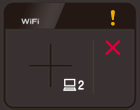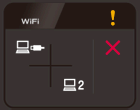ADS-1100W
Usein kysytyt kysymykset ja vianmääritys
What do the LED indications mean?
[LED indication]
Meaning of the LED Indication:
USB cable is not connected (Scan to PC)
Network Disconnected (Scan to Net Device1/Net Device 2)
Press
If you use the Scan to PC function:
Connect the machine and your computer with a USB cable.
If you use the Scan to Net Device 1/Net Device 2:
Check the following and then try again.
The WLAN is enabled.
The network settings are correct.
Your wireless access point/router is turned on.
Back to the examples of LED indication >>
[LED indication]
Meaning of the LED Indication:
Authenticate Error (Scan to FTP)
A server authentication error occurred because the FTP user name and password you entered are incorrect or not configured correctly.
Confirm that the user name and password are configured or entered correctly.
Back to the examples of LED indication >>
[LED indication]
Meaning of the LED Indication:
One-push WLAN Setup Error
The machine cannot detect a wireless access point/router that has WPS or AOSS™ enabled. To configure your wireless settings using WPS or AOSS™, you must operate both your machine and the wireless access point/router. Confirm your wireless access point/router supports WPS or AOSS™, and try setup again. If you do not know how to operate your wireless access point/router using WPS or AOSS™, see the documentation provided with your wireless access point/router, ask the manufacturer of your wireless access point/router, or ask your network administrator.
Back to the examples of LED indication >>
[LED indication]
Meaning of the LED Indication:
One-push WLAN Setup Error
Two or more wireless access points that have WPS or AOSS™, enabled are detected. Do one of the following:
Confirm that only one wireless access point/router within range has the WPS or AOSS™ method active and try setup again.
Try setup again after a few minutes in order to avoid interference from other access points.
Back to the examples of LED indication >>
Jos kysymykseesi ei vastattu, oletko tarkistanut muut usein kysytyt kysymykset?
Oletko tarkistanut käyttöohjeet?
Jos tarvitset lisäapua, ota yhteys Brotherin asiakaspalveluun:
Sisältöpalaute
Auta meitä parantamaan tukea antamalla palautetta alla.
Virheilmoitukset Paperinsyöttö / paperitukos Skannaus Matkapuhelin Muut Lisätoiminnot (Järjestelmänvalvojille) Linux Tuotteen asennus ja määritys Ohjain / ohjelmisto Verkkoasetukset Tulostustarvikkeet / paperi / lisävarusteet Puhdistus Tekniset tiedot Käyttöjärjestelmätuen tiedot
Skanneri / Scan Key Tool Tietoturvan lisäasetukset Virheilmoitus tilan valvonnassa Virheilmoitus tietokoneessa Merkkivalo Paperitukos Paperinsyöttöongelma Paperin lisääminen ja käsittely Skannaaminen verkosta ei onnistu Skannaaminen ei onnistu USB- tai rinnakkaisliitännän kautta Skannaaminen ei onnistu mobiililaitteesta Skannauslaatuongelma Yleinen skannausongelma Skannaaminen mobiililaitteesta Skannaaminen Windows-tietokoneesta Skannaaminen Macintosh-tietokoneesta Skannausasetukset ja niiden hallinta Skannausvinkkejä Brother iPrint&Scan / Mobile Connect (iOS) Android™-laitteiden ongelmat Brother iPrint&Scan / Mobile Connect (Android™) Brother Image Viewer (Android™-laite) Brother iPrint&Scan (Windows Phone-laite) Laitteen ongelma Laitteen asennus / asetukset Ohjainten ja ohjelmistojen asennus Ohjainten ja ohjelmistojen poistaminen Ohjainten ja ohjelmistojen asetukset Ohjainten ja ohjelmistojen vinkit Langattoman verkon asetusongelmat Langattoman verkon asetukset Verkkoasetusvinkkejä Tulostustarvikkeet Puhdistus Tuotteen tekniset tiedot Windows-tuki Macintosh-tuki
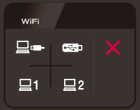
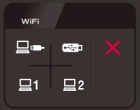
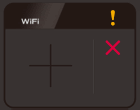
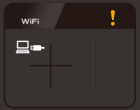
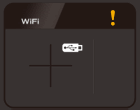
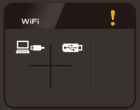
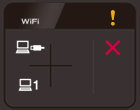
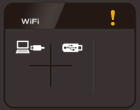
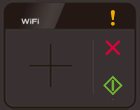
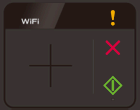
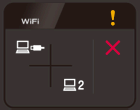
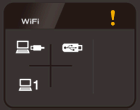
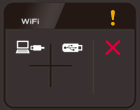
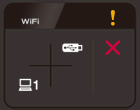
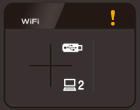
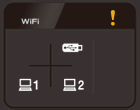
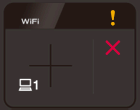
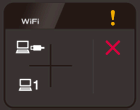
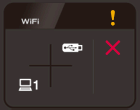
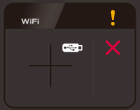
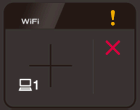

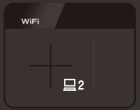
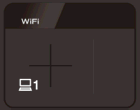
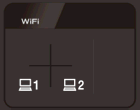
 .
. and then follow the steps applicable for your case.
and then follow the steps applicable for your case.