MFC-9342CDW
FAQs & Troubleshooting |
No Toner
The toner cartridge or the drum unit and toner cartridge assembly is not installed correctly.
Remove the toner cartridge and drum unit assembly for the color indicated on the the machine's display (hereinafter called LCD), remove the toner cartridge from the drum unit, and reinstall the toner cartridge back into the drum unit. Reinstall the toner cartridge and drum unit assembly back in the machine following the steps below:
NOTE: Illustrations shown below are from a representative product and may differ from your Brother machine.
- Make sure that the machine is turned on.
- Open the top cover until it locks in the open position.
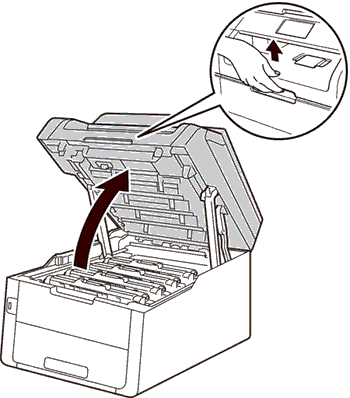
- Remove the toner cartridge and drum unit assembly for the color shown on the LCD.
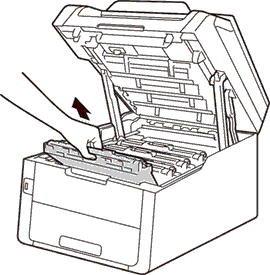
- Push down the green lock lever and take the toner cartridge out of the drum unit.
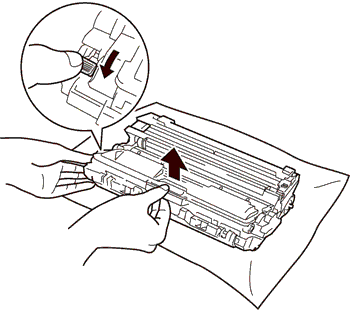
- Put the toner cartridge firmly into the drum unit until you hear it lock into place. If you put it inproperly, the green lock lever on the drum unit will lift automatically.
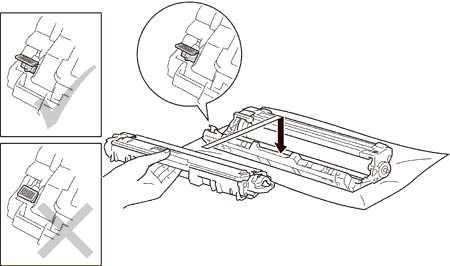
- Slide the toner cartridge and drum unit assembly into the machine. Make sure that you match the toner cartridge color to the same color label on the machine.
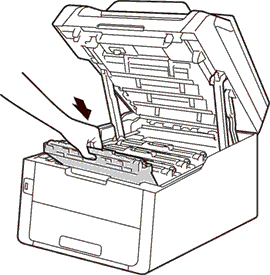
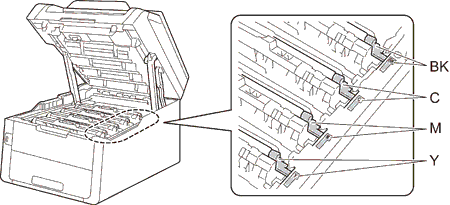
-
Close the top cover of the machine.
Content Feedback
To help us improve our support, please provide your feedback below.
