Innov-is F460
FAQ & Fehlerbehebung |
Outline of viewing the LCD Screen
When the power is turned on, the LCD comes on, and the following screen is displayed.
The screen is changed using the keys below the LCD.
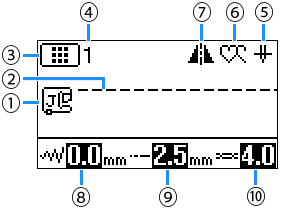
| No. | Display | Item Name | Explanation | ||||||||||||||||||||
| (1) | Presser foot |
Shows presser foot to be used. Before sewing, install the presser foot indicated here.
* The symbols for certain presser feet, such as zipper foot "I" and the quilting foot, may not appear in the screen. |
|||||||||||||||||||||
| (2) | – | Stitch preview | Shows a preview of the selected stitch. | ||||||||||||||||||||
| (3) | Stitch category |
Shows the category of the currently selected stitch pattern.
|
|||||||||||||||||||||
| (4) | – | Stitch number |
Shows the number of the currently selected stitch pattern. |
||||||||||||||||||||
| (5) | Needle position setting |
Shows single or twin needle mode setting, and the needle stop position.
|
|||||||||||||||||||||
| (6) | Single/repeat sewing |
Shows single or continuous patterns sewing mode setting.
|
|||||||||||||||||||||
| (7) | Horizontal mirror image | Appears when the stitch is mirrored. | |||||||||||||||||||||
| (8) | Stitch width | Shows the stitch width of the currently selected stitch pattern. | |||||||||||||||||||||
| (9) | Stitch length | Shows the stitch length of the currently selected stitch pattern. | |||||||||||||||||||||
| (10) | Thread tension | Shows the automatic thread tension setting for the currently selected stitch pattern. | |||||||||||||||||||||
