Innov-is M370
FAQs & Troubleshooting |
How to update your machine software by downloading the update file directly to your machine using a wireless network
If the machine is connected to a wireless network with a strong, reliable connection, update file can be downloaded directly to the machine using this network.
- A USB flash drive is required to perform this operation.
- To use this feature, the machine's software version must be 1.60 or later. Follow the steps below to check the software version of your machine.
How to check the software version of your machine
-
Turn on the machine. The LCD comes on. If the opening movie is played, press anywhere on the screen.
-
Touch
 (Settings Key) on the operation panel.
(Settings Key) on the operation panel.
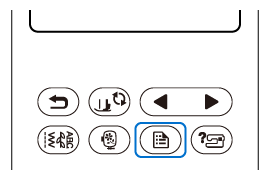
The settings screen appears.
-
Switch screens by using
 (Previous page key) or
(Previous page key) or  (Next page key) to display the software version.
(Next page key) to display the software version.
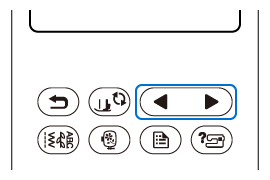
-
Check the version shown on the display as described below.
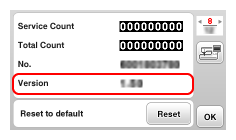
- If the Version is less than 1.60, please update your machine's software with the software on the download page.
- If Version is already 1.60 or later, the machine allows software updates via wireless network.
How to update your machine software
To use this feature, make sure your machine is connected to a wireless network. For details on how to set up the wireless network connection, refer to the link below.
How to set up the wireless network connection with the wizard on the machine
Checking for updates on the version information confirmation page
-
Turn on the machine. The LCD comes on. If the opening movie is played, press anywhere on the screen.
-
Touch
 (Settings Key) on the operation panel.
(Settings Key) on the operation panel.
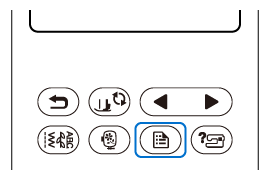
The settings screen appears.
-
Switch screens by using
 (Previous page key) or
(Previous page key) or  (Next page key) to open the version information confirmation page on the settings screen.
(Next page key) to open the version information confirmation page on the settings screen.
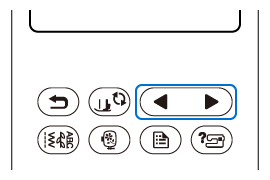
-
Touch the [Check] key in the version information confirmation page.
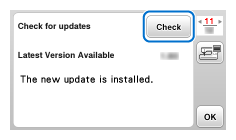
Please wait for a moment while the machine checks for the latest version.
-
Check the messages in the screen.
-
When [The new update is installed.] is displayed:
The latest version of the software is installed, so no update is required. The procedure ends here.
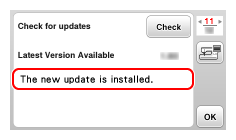
-
When [New update on server] is displayed:
The [Check] key changes to the [Start] key.
A new version of the software is available, so follow the steps below to download the update file and update your machine.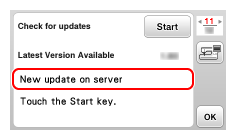
-
When [The new update is installed.] is displayed:
Updating the software
-
Prepare a USB flash drive to download the update file.
Use a USB flash drive with a capacity of 32 GB or less (support format: FAT32).
-
Insert the USB flash drive into the USB port on the machine.
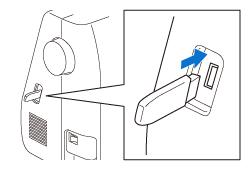
-
Touch the [Start] key.
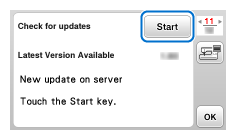
-
Download the software according to the procedure displayed on the screen.
On the explanation screen, touch the
 (Next page key) on the operation panel to proceed to the next page.
(Next page key) on the operation panel to proceed to the next page.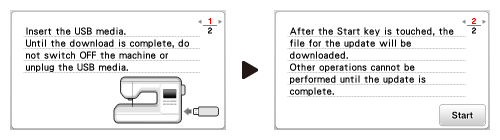
Do not turn off the machine during the download. Otherwise, the machine may be damaged.
-
After the download is completed, turn off the machine once.
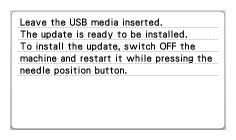
-
While pressing and holding the
 (Needle position button), turn the machine on again.
(Needle position button), turn the machine on again.
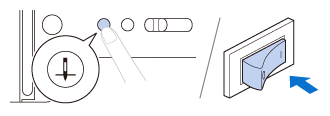
-
The following screen will appear on the LCD. Touch [Load] key and wait until completion message appears.

-
When the following screen appears, updating is completed.
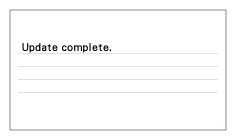
-
After updating is finished, remove the USB flash drive, and turn the machine off and on again.
- The machine's software has been updated.
