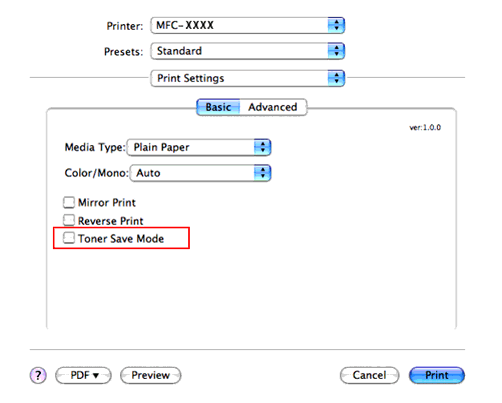MFC-9440CN
FAQs & Troubleshooting |
How do I turn off/on the Toner Save Mode?
You can save toner using this feature. When you set toner save to On, print appears lighter. The default setting is Off.
Follow the steps below to change the Toner Save feature:
- Press Menu.
- Press the Up or Down Arrow key to select General Setup and press OK.
- Press the Up or Down Arrow key to select Ecology and press OK.
- Press the Up or Down Arrow key to select Toner Save and press OK.
- Press the Up or Down Arrow key to select On or Off and press OK.
- Press Stop/Exit.
We do not recommend Toner Save for printing Photo or Gray Scale images.
You can also change the Toner Save feature for PC Printing in the printer driver.
For Windows Users:
- Windows 2000 users:
Click Start => Settings => Printers.
Windows XP users:
Click Start => Printers and Faxes.
Windows Vista™ users:
Click Start => Control Panel => Hardware and Sound => Printers.
- Right click on the Printer Icon and select Properties.
- Click on the Printing Preferences button and then open the Advanced tab.
-
Select On or Off at the Toner Save Mode section.
-
Click OK.

For Mac OS X Users:
- From the application software, click the File menu and select Print.
- Click on the drop down menu to select Print Settings.
- Select Basic.
- Check or uncheck Toner Save Mode.
- Click Print to start printing.