PT-D600
FAQs & Troubleshooting |
How to use the Add-In function in Microsoft applications (P-touch Editor 5.x for Windows)
For TD-4T/TJ-4T series:
To use P-touch Editor, download and install “Printer Driver for P-touch Editor” from the [Downloads] section of this website.
You can create and print labels quickly and easily by highlighting (selecting) the text/data and clicking the P-touch Add-In icon ![]() in Microsoft Word, Excel or Outlook.
in Microsoft Word, Excel or Outlook.
> Setting the Add-In function using the Add-Ins Utility
> Recording the text/data in the Label List
Setting the Add-In function using the Add-Ins utility
Make sure that the applications you want to change the settings for are not running before changing the settings.
- Click [Start] - ([All Programs] or [Programs]) - [Brother P-touch] - ([P-touch Tools]) - [P-touch Editor 5.x Add-Ins Utility].
-
The Brother P-touch Add-In Settings dialog box appears.
Check the "Add" checkboxes for the applications that you want to use the P-touch Add-Ins with.
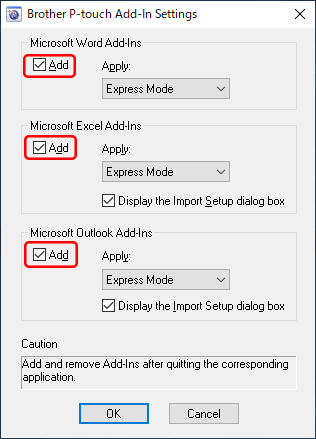
-
Select the P-touch Editor mode from the "Apply" list for each application.
To import the text/data into a label, select [Express Mode] or [Professional Mode].
To print directly from the application, select [Print Immediately].
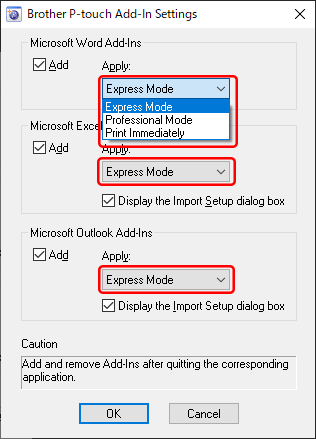
When selecting [Print Immediately], the default or the last used layout style for currently installed label/tape size will be applied to the text/data you highlight.
- Click [OK] to close the dialog box.
-
Open the Microsoft application and highlight the text or data you want to pirnt, and then click the P-touch Add-In icon
 .
.The Add-In icon may not appear in Microsoft Word when you open Microsoft Outlook first.
If Outlook is running, close both Word and Outlook, reopen Word and then check if the Add-In icon appears.
Recording the text/data in the Label List
-
Select [Tools] - [Options...] in the P-touch Editor edit screen.
-
Click the [Label List] tab. Check the "Automatically Record Data Imported With Add-In" checkbox, and then click [OK].
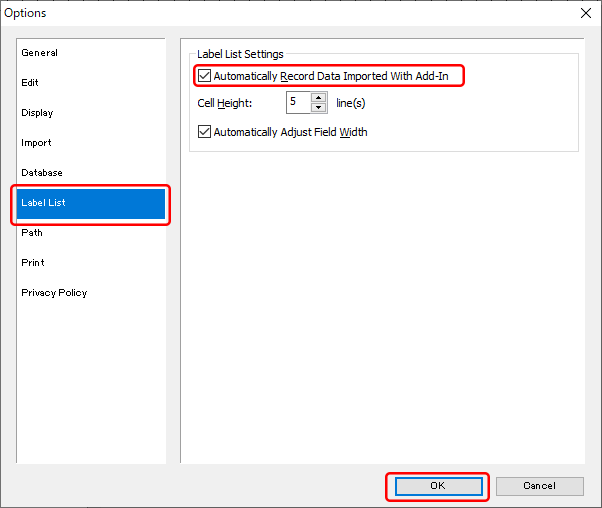
Now, the highlighted text/data in the Microsoft application will be recorded in the Label List just by clicking the P-touch Add-In icon .
.