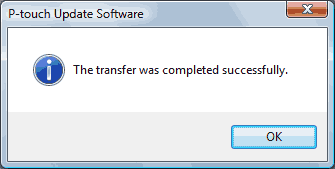TP-M5000N
FAQs & Troubleshooting |
How do I update the firmware?
The firmware can be upgraded to the latest version using the P-touch Update Software.
- To use the P-touch Update Software, it is necessary to install it from the [Downloads] section of this website.
- You must be connected to the internet in order to launch the P-touch Update Software.
- You may find that the software and the contents on this page are different.
- Upon installation of the P-touch Update Software, an icon will be installed on your desktop for your convenience.
- Do not turn off the power when transferring data or updating firmware.
To update the firmware, follow the steps below:
-
Turn the printer on and connect the USB cable.
-
For Windows 10 or later
From the Start button, select ([All apps] - [Brother P-touch] -) [P-touch Update Software],or double-click [P-touch Update Software] on the desktop.
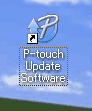
For Windows 8/8.1
Click [P-touch Update Software] on [Apps] screen or double-click [P-touch Update Software] on the desktop.
For Windows 7 / Windows Vista
Double-click the [P-touch Update Software] icon. -
Click the [Machine update] icon.
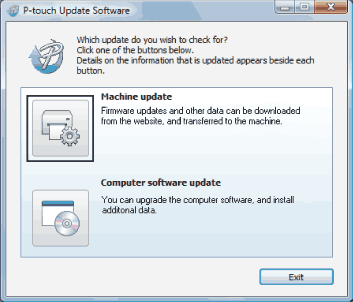
-
Select the printer, ensure that [The machine is connected correctly.] is displayed, and then click [OK].

-
Select the Language, check the firmware to be updated, and then click [Transfer].
Do not turn off the printer or disconnect the cable while the data is being transferred.
 .
.
-
Check the content to be updated, and then click [Start] to begin the update.
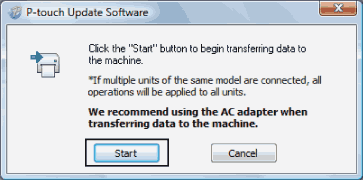
-
This screen is displayed on your computer while the software is being updated.
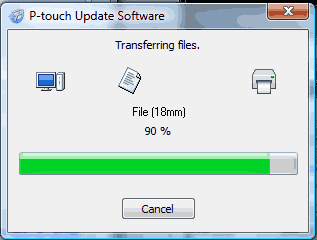
Do not turn off the machine during the update process.
-
Click [OK] to complete the update.