MFC-J870DW
FAQs & Troubleshooting |
I still receive the error message "Paper Jam" after I removed the jammed paper.
To clear the error message Paper Jam after you removed the jammed paper, please open and close the scanner cover.
If you still receive the error message, a small piece of paper may be stuck inside your Brother machine.
Follow the steps below to remove any ripped paper remaining inside your Brother machine:
NOTE: Illustrations shown below are from a representative product, and may differ from your Brother machine.
Move the print head and remove any ripped paper
- To prevent damage to your Brother machine, try not to touch the internal part when removing the jammed paper.
- If ink gets on your skin or clothing, immediately wash it off with soap or detergent.
-
Place both hands under the plastic tabs on both sides of the machine to lift the scanner cover (1) into the open position.
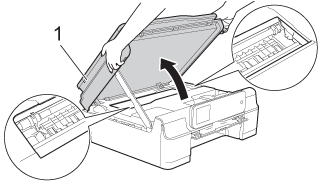
-
Check the position of the print head.
- If you found the print head at the left hand side or center of the platen area, go to STEP 3.
-
If the print head is in the right corner as shown in the illustration below, hold down
 (Cancel) until the print head moves to the center.
(Cancel) until the print head moves to the center.
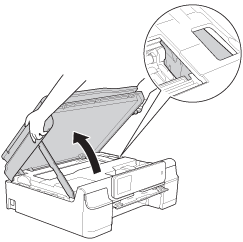
- Unplug your Brother machine from the AC power outlet (electrical socket).
- Gently move the print head using your fingers to take out any paper remaining in this area. To remove the small pieces of paper, you can use a pair of tweezers.
-
Lift the scanner cover (1) to release the lock. Gently push the scanner cover support down (2) and close the scanner cover (3) using both hands.
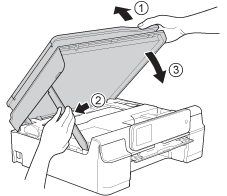
- Plug the power cord back into the AC power outlet (electrical socket).
If you still receive the error message Paper Jam, click here to see how to remove the jammed paper inside the machine.
Remove the jammed paper inside the machine
Follow the steps below to clear the paper jam inside the machine.
- The clip is being streamed from YouTube. (Opens in a new window.)
- Your machine may alter what is displayed on this video.
- Unplug your Brother machine from the AC power outlet (electrical socket).
-
Using both hands, open the document cover and remove the Disc Tray.
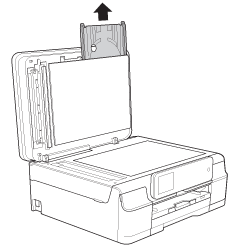 The Disk Tray is an option used for media print.
The Disk Tray is an option used for media print.
In this FAQ, the disk tray is used to remove the jammed paper.
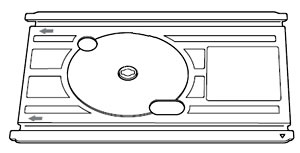
- Close the document cover.
-
If the paper support flap is open, close it, and then close the paper support. Pull the paper tray (1) completely out of the machine.
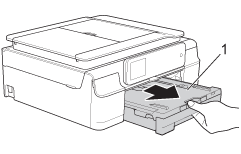
-
Open the Disc Guide.
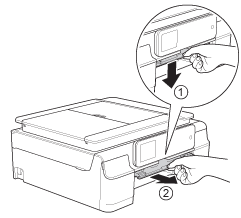
-
Place both hands under the plastic tabs on both sides of the machine to lift the scanner cover (1) into the open position. Make sure that jammed paper is not left in the corners of the machine.
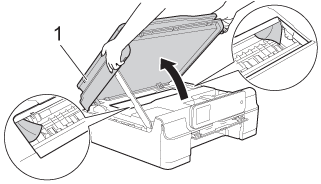
-
Make sure that all the jammed paper has been removed from the Disc Guide.

- If the jammed paper in the Disc Guide cannot be removed, go to STEP 8.
- If the jammed paper in the Disc Guide can be removed, go to STEP 12.
-
Insert the Disc Tray into the Disc Guide past the triangular mark as shown in the illustration.
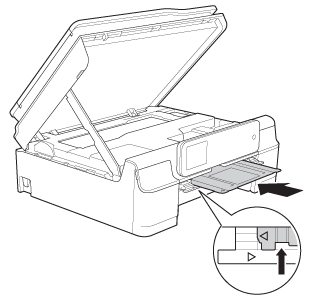
-
Remove the jammed paper that is pushed out by the Disc Tray.
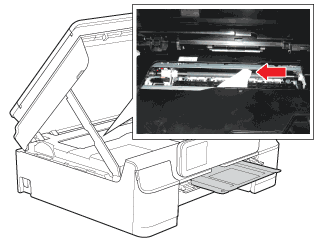
DO NOT touch the encoder strip (1). Doing this may cause damage to the machine.
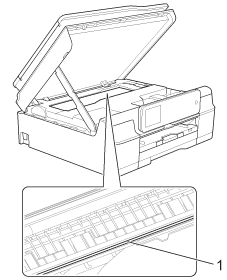
-
Push the Disc Tray forward from the inside of the machine as shown in the illustration, and remove the Disc Tray.
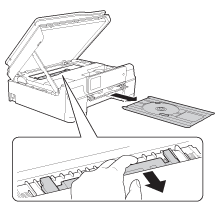
-
Lift the scanner cover (1) to release the lock. Gently push the scanner cover support down (2) and close the scanner cover (3) using both hands.
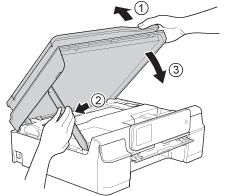
-
Close the Disc Guide.
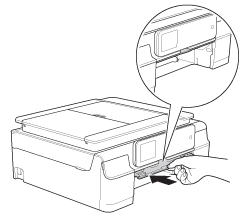
-
Push the paper tray firmly back into the machine.
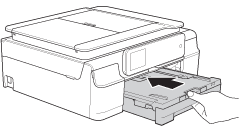
-
Open the document cover and store the Disc tray in it.
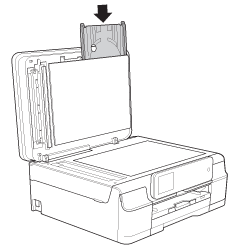
- Close the document cover.
-
While holding the paper tray in place, pull out the paper support (1) until it clicks, and then unfold the paper support flap (2). Make sure you pull out the paper support until it clicks.
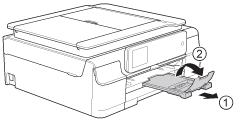
DO NOT use the paper support flap for Legal size paper. (Only available for some countries.)
- Plug the power cord back into the AC power outlet (electrical socket).
If the error message continues to appear, please contact Brother Customer Service from "Contact Us."