QL-550
FAQs & Troubleshooting |
Label Creation Outline
Describes the general procedure for creating labels using your printer.
-
Choose the type of label you want to create.
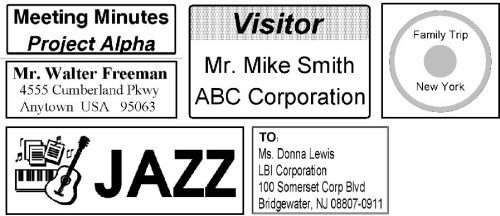
Shown above are a few of the type of labels you can create with the QL-500/550. -
Select the DK Roll.
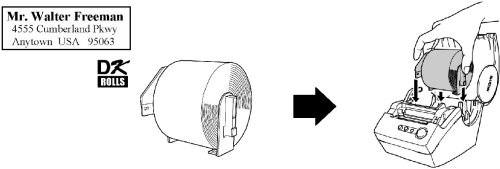
Select an appropriate DK Roll for the label you have in mind, and insert the DK Roll in the printer.
Separate DK Roll purchase may be necessary. -
Edit the label data.
Enter text in P-touch Editor.
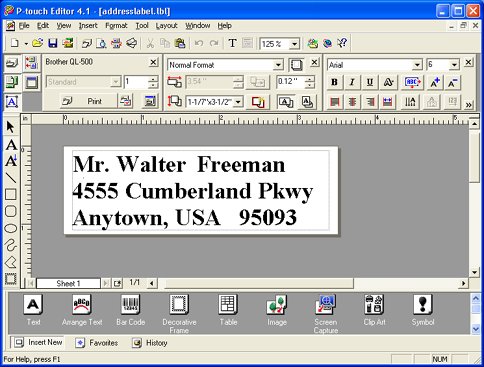
Copy text from Microsoft Office.
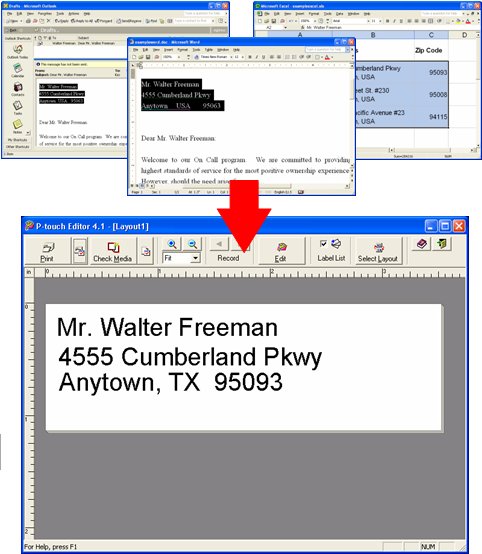
Enter text directly using P-touch Editor, or copy text from a Microsoft Office application.
Use P-touch Editor's variety of editing functions to format and decorate your label. -
Print the label.
Print the label from the printer.
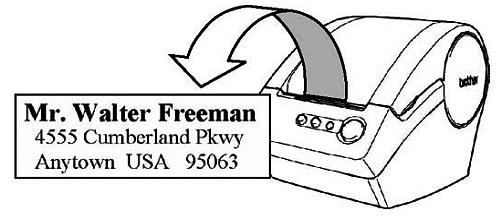
For more details on creating labels, refer to the following pages:
- How do I create an Address Label? (P-touch Editor 5.x for Windows)
- How do I create an Address Label using Microsoft Word Add-In and formatting the text? (P-touch Editor 5.x for Windows)
- Creating an Address Label using Microsoft Outlook Add-In
- How do I create a Banner Label using DK-2205 or similar? (P-touch Editor 5.x for Windows)
- How do I create a Name Badge Label using a template? (P-touch Editor 5.x for Windows)