RJ-3150
FAQs & Troubleshooting |
Using the Device Settings (for Windows)
To use the Device Settings, please follow the steps below:
-
Open the Printer Setting Tool.
Refer to the FAQ: " Using the Printer Setting Tool (for Windows)".
-
Select Device Settings.
The Device Settings window appears. -
Specify or change the settings.
See below for detailed information.Display Settings (1) Tab (RJ-3150/3150Ai only)
Display Settings (2) Tab (RJ-3150/3150Ai only)
Settings Dialog Box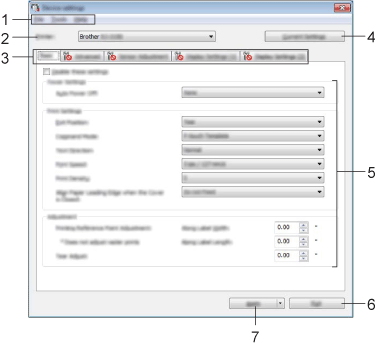
-
Menu Bar
Select a command contained in each menu from the list.
-
Printer
Specifies the printer whose device settings are to be configured.
If only one printer is connected, it is unnecessary to make a selection because only that printer will appear.
-
Settings Tabs
Click the tab containing the settings to be specified or changed.-
If
 appears in the tab, the settings in that tab cannot be specified or changed. In addition, the settings in the tab will not be applied to the printer even if [Apply] is clicked. The settings in the tab will also not be saved or exported when the [Save in Command File] or [Export] command is executed.
appears in the tab, the settings in that tab cannot be specified or changed. In addition, the settings in the tab will not be applied to the printer even if [Apply] is clicked. The settings in the tab will also not be saved or exported when the [Save in Command File] or [Export] command is executed. -
[Display Settings (1)] and [Display Settings (2)] appear only if RJ-3150/3150Ai is selected for [Printer].
Specify the settings when you use RJ-3150/3150Ai.
-
If
-
Current Settings
Click this button to retrieve the settings from the currently connected printer and display them in the dialog box. Settings will also be retrieved for parameters on tabs with .
.When the [Current Date/Time] button is clicked, the current time is retrieved from the computer and displayed for [Set Clock] in the [Display Settings (2)] tab.
-
Parameters
Displays the current settings. Change the settings as necessary using the drop-down menus, direct entry or other appropriate methods.
-
Exit
Exits [Device Settings], and returns to the main window of the “Printer Setting Tool”.
-
Apply
To confirm the current settings, select [Check Setting...] from the drop-down menu.
Click [Apply] to apply the settings to the printer.
To save the specified settings in a command file, select [Save in Command File] from the drop-down menu.
The saved command file can be used with the mass storage feature to apply the settings to a printer.
Menu Bar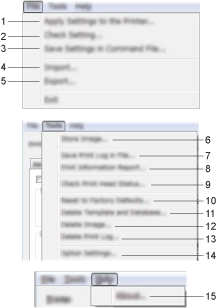
-
Apply Settings to the Printer
Applies the settings to the printer.
Performs the same operation as when [Apply] button is clicked.
-
Check setting...
Displays the current settings.
-
Save Settings in Command File
Saves the specified settings in a command file.
Performs the same operation as when [Save in Command File] is selected from the [Apply] drop-down list.
-
Import
Imports the exported file and applies the settings to this tool.
-
Export
Saves the current settings in a file.
-
Store Image (RJ-3150/3150Ai only)
If RJ-3050/3050Ai was selected for [Printer], this item is unavailable. In the [Display Settings (1)] tab, the image that is displayed for the background on the LCD and the opening image that is displayed on the LCD when the printer is turned on can be registered. -
Save Print Log in File
Saves the print log in a file in the CSV format.
The following information is included in the print log:
- Printing time/date (RJ-3150/3150Ai only. The completion time of each print job is recorded.)
- Key number*
- Template name*
- Name of database linked to template*
- Number of records in database*
- Number of copies printed
- Error information
* Only when printing templates saved on the printerThe print log cannot be saved in a file if [Save Printer Print Log] in the [Advanced] tab has been set to
[Disable] and the setting has already been applied to the printer. -
Print Information Report
The content selected for the printer setup information in the [Advanced] tab will be printed.The printer setup information can also be printed by pressing and holding the
 (Feed ) button.
(Feed ) button. -
Check Print Head Status
Checks the print head for broken lines.
-
Reset to Factory Defaults
Returns all printer settings, including the communication settings, to their factory defaults.
However, templates, databases and images stored in the printer and the print log are not deleted.
-
Delete Template and Database
Deletes the templates and databases stored in the printer.
-
Delete Image (RJ-3150/3150Ai only)
If RJ-3050/3050Ai was selected for [Printer], this item is unavailable. Deletes all images that were registered using the Device settings. -
Delete Print Log
Deletes the print log stored in the printer.
-
Option Settings
If the [Do not display an error message if the current settings cannot be retrieved at startup] check box is selected, a message will not be displayed next time.
-
About
Displays the version information.
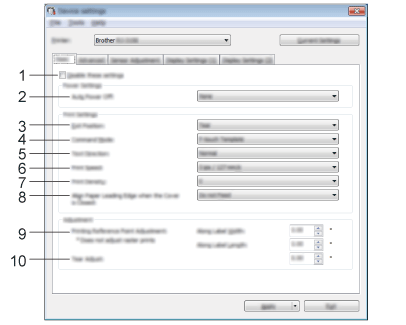
-
Disable these settings
When this check box is selected, appears in the tab, and the settings can no longer be specified or changed.
appears in the tab, and the settings can no longer be specified or changed.
The settings in a tab where appears will not be applied to the printer even if [Apply] is clicked. In addition, the settings in the tab will not be saved or exported when the [Save in Command File] or [Export] command is executed.
appears will not be applied to the printer even if [Apply] is clicked. In addition, the settings in the tab will not be saved or exported when the [Save in Command File] or [Export] command is executed.
To apply the settings to the printer or save or export them, be sure to clear the check box. -
Auto Power Off
Specify the amount of time that passes before the printer turns off automatically.
Available settings: [None], 1/2/3/4/5/6/7/8/9/10/20/30/40/50/60 minutes
-
Exit Position (RJ-3150/3150Ai only)
If RJ-3050/3050Ai was selected for [Printer], this item is unavailable. Select the media output location.
Available settings: [Tear], [Peeler] -
Command Mode
Select the printer’s command format.
Available settings: [Raster], [ESC/P], [P-touch Template], [CPCL emulation], [CPCL Line Print emulation]
-
Text Direction
Select the printing orientation.
Available settings: [Normal], [Inverted 180 Degrees]
This setting is applied only if the printer driver is not used. If the printer driver is used, the setting specified in the printer driver will be applied.
-
Print Speed
Select the printer’s printing speed.
Available settings: [2 ips / 50.8 mm/s], [3 ips / 76.2 mm/s], [4 ips / 101.6 mm/s], [5 ips / 127 mm/s]
-
Print Density
Adjust the printer’s printing density.
Available settings: -5–+5
-
Align Paper Leading Edge when the Cover is Closed
Select whether or not the paper is automatically fed when the cover is closed.
Available settings: [Feed], [Do not Feed]
-
Printing Reference Point Adjustment
Adjust the position of the reference point (point of origin for printing). This corrects printing misalignments resulting from differences in printer models or from the fixed margins of some applications.
The reference point cannot be adjusted for raster printing.
-
Tear Adjust
Adjust the tear bar tear off position for paper media.
Available settings: -0.39″ to 0.39″ (-10.0 mm to 10.0 mm)
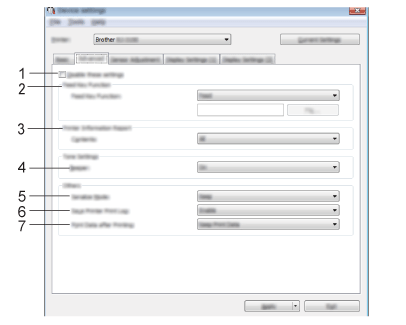
-
Disable these settings
When this check box is selected, appears in the tab, and the settings can no longer be specified or changed.
appears in the tab, and the settings can no longer be specified or changed.
The settings in a tab where appears will not be applied to the printer even if [Apply] is clicked. In addition, the settings in the tab will not be saved or exported when the [Save in Command File] or [Export] command is executed.
appears will not be applied to the printer even if [Apply] is clicked. In addition, the settings in the tab will not be saved or exported when the [Save in Command File] or [Export] command is executed.
To apply the settings to the printer or save or export them, be sure to clear the check box. -
Feed Key Function
Select the operation that is performed when the (Feed) button is pressed.
(Feed) button is pressed.
If [Program Settings] is selected, click the [File] button and select the command file.
Available settings: [Feed], [Program Settings]
-
Printer Information Report
Select which sections are printed when printing the printer setup information.
Available settings: [All], [Usage Log], [Printer Settings], [Printer Transfer Data]
-
Beeper
Select whether the printer beeps when an operation panel button is pressed.
Available settings: [On], [Off]
-
Serialize Mode
Select whether or not to serialize from the last number printed.
Available settings: [Cont From Last], [From Starting#]
-
Save Printer Print Log
Select whether or not to save the printer’s print log. If [Disable] is selected, [Tools] - [Save Print Log in File] cannot be performed.
Available settings: [Enable], [Disable]
-
Print Data after Printing
Select whether or not print data is erased automatically after it is printed.
Available settings: [Erase All Print Data], [Keep Print Data]
Sensor Adjustment Tab
If RD Rolls are being used, it is unnecessary to adjust the sensors.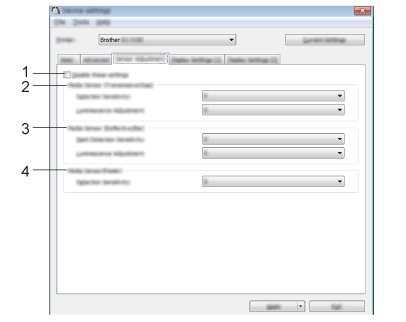
-
Disable these settings
When this check box is selected, appears in the tab, and the settings can no longer be specified or changed.
appears in the tab, and the settings can no longer be specified or changed.
The settings in a tab where appears will not be applied to the printer even if [Apply] is clicked. In addition, the settings in the tab will not be saved or exported when the [Save in Command File] or [Export] command is executed.
appears will not be applied to the printer even if [Apply] is clicked. In addition, the settings in the tab will not be saved or exported when the [Save in Command File] or [Export] command is executed.
To apply the settings to the printer or save or export them, be sure to clear the check box. -
Media Sensor (Transmissive/Gap) (RJ-3150/3150Ai only)
If RJ-3050/3050Ai was selected for [Printer], this item is unavailable. The following transmissive/gap sensor parameters can be adjusted.
[Detection Sensitivity]
Adjust the precision of the sensor that detects the gaps (spacing) for die-cut labels
Available settings: -2–+2
[Luminescence Adjustment]
Adjust the amount of light emitted by the transmissive/gap sensor.
Available settings: -2–+2 -
Media Sensor (Reflective/Bar)
The following reflective/black mark sensor parameters can be adjusted.
[Mark Detection Sensitivity]
Adjust the precision of the sensor that detects the black marks.
Available settings: -2–+2
[Luminescence Adjustment]
Adjust the amount of light emitted by the reflective/black mark sensor.
Available settings: -2–+2 -
Media Sensor (Peeler) (RJ-3150/3150Ai only)
If RJ-3050/3050Ai was selected for [Printer], this item is unavailable. Specify the settings when the label peeler is used.
Adjust the precision of the sensor that detects whether the label has been peeled.
Available settings: -2–+2
Display Settings (1) Tab (RJ-3150/3150Ai only)
This appears only if RJ-3150/3150Ai is selected for [Printer].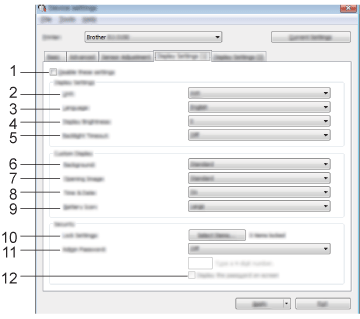
-
Disable these settings
When this check box is selected, appears in the tab, and the settings can no longer be specified or changed.
appears in the tab, and the settings can no longer be specified or changed.
The settings in a tab where appears will not be applied to the printer even if [Apply] is clicked. In addition, the settings in the tab will not be saved or exported when the [Save in Command File] or [Export] command is executed.
appears will not be applied to the printer even if [Apply] is clicked. In addition, the settings in the tab will not be saved or exported when the [Save in Command File] or [Export] command is executed.
To apply the settings to the printer or save or export them, be sure to clear the check box. -
Unit
Select the measurement units for displayed settings.
Available settings: [mm], [inch] -
Language
Select the language of the LCD.
Available settings: [English], [Español], [Français], [Português], [Deutsch], [Nederlands], [Italiano], [Dansk], [Svenska], [Norsk], [Suomi], [ ]
]The possible display languages may differ depending on the printer model being used. If the selected language cannot be used for the LCD, the display language will not be changed.
Make sure that the LCD can display the selected language.
-
Display Brightness
Select the brightness of the LCD.
Available settings: -2–+2
-
Backlight Timeout
Specify the amount of time of inactivity that passes before the backlight of the LCD turns off automatically.
Available settings: [Off], [5s], [10s], [20s], [30s], [60s] -
Background
Select the image that is displayed for the background on the LCD.
Available settings: [Standard], [Custom1], [Custom2], [Custom3]If you select Custom 1–3, register an image beforehand.
-
Opening Image
Select the opening image that is displayed on the LCD when it is turned on.
Available settings: [Off], [Standard], [Custom1], [Custom2], [Custom3]If you select Custom 1–3, register an image beforehand
-
Time & Date
Select whether the date and time are displayed on the LCD.
Available settings: [On], [Off] -
Battery Icon
Select the size of the battery icon that is displayed on the LCD.
Available settings: [Large], [Small] -
Lock Settings
Select the check boxes for the settings that you do not want to be changed using the LCD.
If the [Lock Settings] are set, a lock icon will be displayed for parameters that cannot be selected.
Available settings: [Printer Settings], [Template Settings], [Clock Settings], [Auto Power Off], [Media Selection], [Media List Clear], [Custom Display], [WLAN (On/OFF)], [WPS], [Bluetooth (On/OFF)] -
Admin Password
Select whether a password is required to enter the Administration menu using the printer.
Available settings: [On], [Off]
If you select [On], specify the 4-digit password. -
Display the password on-screen
If this check box is selected, the password will be displayed in the computer window.
Display Settings (2) Tab (RJ-3150/3150Ai only)
This appears only if RJ-3150/3150Ai is selected for [Printer].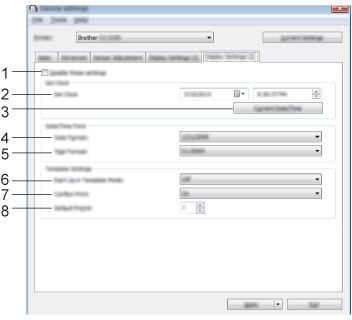
-
Disable these settings
When this check box is selected, appears in the tab, and the settings can no longer be specified or changed.
appears in the tab, and the settings can no longer be specified or changed.
The settings in a tab where appears will not be applied to the printer even if [Apply] is clicked. In addition, the settings in the tab will not be saved or exported when the [Save in Command File] or [Export] command is executed.
appears will not be applied to the printer even if [Apply] is clicked. In addition, the settings in the tab will not be saved or exported when the [Save in Command File] or [Export] command is executed.
To apply the settings to the printer or save or export them, be sure to clear the check box. -
Set Clock
Set the date and time for the LCD. -
Current Date/Time
Click to retrieve the current date and time from the computer and display them. -
Date Format
Select the date format for the clock. -
Time Format
Select the time format for the clock. -
Start Up in Template Mode
Select whether the template mode starts when the printer is turned on.
Available settings: [On], [Off]In the template mode, you can replace the contents of the templates stored in the printer and print them.
-
Confirm Print
Select whether a message appears before printing so that the number of copies can be confirmed.
Available settings: [On], [Off] -
Default Print#
Specify the default number of copies that appears when printing.
Available settings: 1–999
-
Menu Bar