MFC-J6535DW(XL)
FAQs & Troubleshooting |
Load Paper in the Multi-purpose Tray (MP Tray)
- If the [Check Paper] setting is set to [On] and you set the paper in MP tray, a message appears on the LCD asking if you want to change the paper type and paper size. Change the Paper Size and Paper Type settings if needed, following the LCD instructions.
- Load only one size and type of paper in the paper tray at a time.
- When you load a different paper size in the tray, you must change the Paper Size setting in the machine or the paper size setting on your computer.
Doing this enables the machine to automatically feed paper from the appropriate tray if Auto Tray Select has been set in the machine or printer driver.
- Open the MP tray.


When you want to load paper larger than Letter or A4 size paper, pull up the paper tray using both hands until it locks into place.
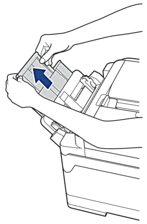
- Gently press and slide the MP tray paper guides to match the width of the paper you are using.
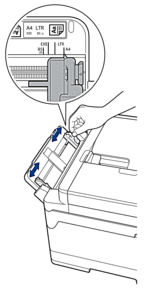
- Fan the stack of paper well to avoid paper jams and misfeeds.
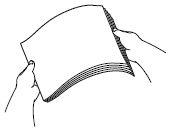
 Always make sure the paper is not curled or wrinkled.
Always make sure the paper is not curled or wrinkled. - Gently load the paper in the MP tray with the printing surface face up.
- Using Letter, A4, or ExecutiveLandscape orientation
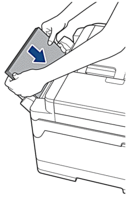
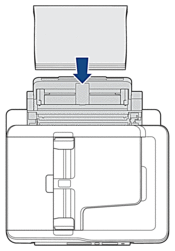
- Using Ledger, A3, Legal, Folio, Mexico Legal, India Legal, A5, A6, envelopes, Photo, Photo L, Photo 2L, or Index CardPortrait orientation
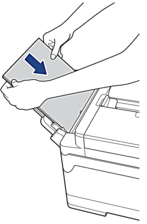
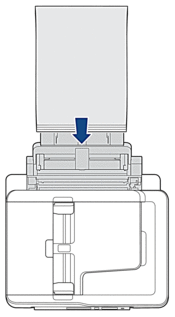

When using envelopes, load the envelopes with the printing surface face up and the flap on the left as shown in the illustration.
See Related Information: About Envelopes.
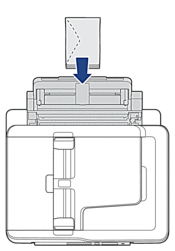
If you are having difficulty loading paper in the MP tray, push the release lever (1) toward the back of the machine, and then load the paper.
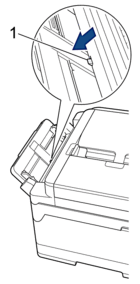
- Using both hands, gently adjust the MP tray paper guides to fit the paper.
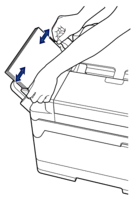

- DO NOT press the paper guides too tightly against the paper. Doing this may cause the paper to fold and jam.
- Place the paper in the center of the MP tray between the paper guides. If the paper is not centered, pull it out and insert it again at the center position.
- Do one of the following:
- When using Letter or A4 size, or smaller size paper
Pull out the paper support until it locks into place.
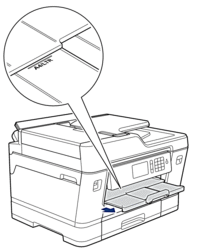
- When using paper larger than Letter or A4 size, or envelopes
Pull out the paper support (1) until it locks into place, and then unfold the paper support flap (2).

- Change the paper size setting in the machine's menu, if needed.

Make sure printing has finished before you close the MP tray.