MFC-9560CDW
FAQs & Troubleshooting |
Changes to the contents stored in the address book do not become effective in the stored speed dial numbers in Windows.
If you have made a change to the contents stored in the address book, the speed-dial is NOT automatically updated.
If you change the address book entry, please follow the steps below to store the speed dial number again.
-
Click on the setup button to open the Brother PC-FAX Setup dialog box.
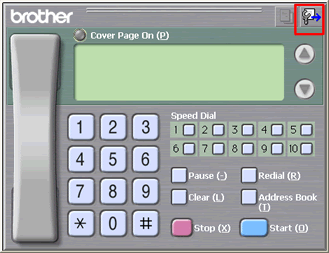
Notes:
You can also access the Brother PC-FAX Setup dialog box by clicking start => Programs => Brother => [model name] or [model name] LAN => PC-FAX Sending => PC-FAX Setup. -
Click the Speed Dial tab.
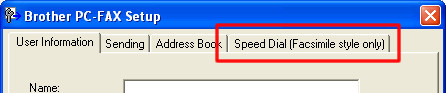
-
Select the Speed Dial No. which includes the member or group you made a change in the address book, and then click Clear.
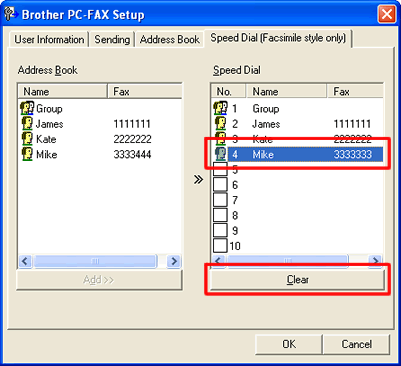
-
Click the Speed Dial No. you want to program.
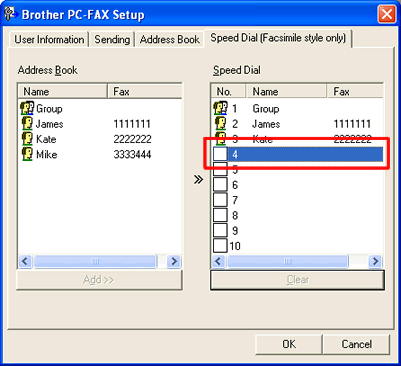
-
Click the member or group you want to store on the Speed Dial again and click Add.
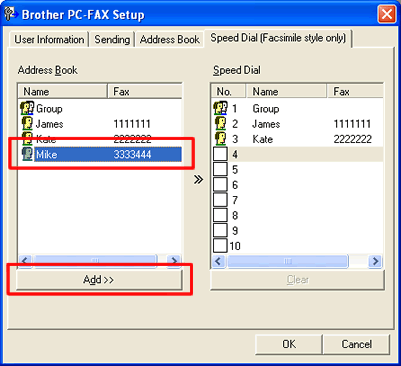
-
The Speed Dial is now registered with the new entry. Click OK.
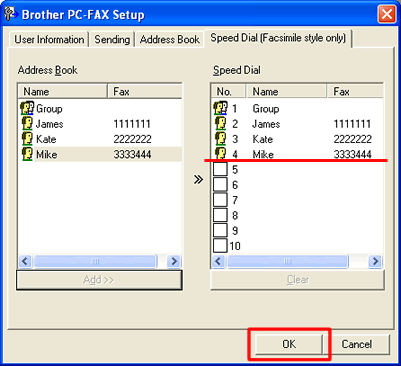
(Windows 7 or earlier)
If you put the patch below, the message that prompts you to confirm the destination number or address will appear when you send a fax using the speed dial. Also the message that indicates changes in the address book do not become effective in the stored speed dial numbers will appear when storing a speed dial.
- Make a temporary folder on your HDD [hard disk drive] as the location to save the downloaded self-extracting file, e.g. C:\brodnt
- Please click here to download the patch. (7.07MB)
- The Brother End-User License Agreement will appear. If you agree to the terms, click I ACCEPT.
- Download the file to the temporary folder created in Step 1.
- Once downloading is complete, open the folder and double click PCFAXUPD.EXE.
- The installation will start. Please follow the on-screen installation directions.