MFC-8710DW
FAQs & Troubleshooting |
Configure a cover page for PC-FAX.
The Brother PC-FAX feature allows you to use your PC to send any application or document file as a standard fax. You can create a file in any application on your PC, and then send it as a PC-FAX. You can also setup a cover page that can be sent along with your PC-FAX.
- Click File => Print from the application containing the document you wish to send by PC-FAX. Choose Brother PC-FAX as the printer and click OK or Print depending on the application.
- Place a check in the box for Add Cover Page.

- To configure the Cover Page settings, click the Cover Page Setup icon
 .
.
The Brother PC-FAX Cover Page Setup dialog box will appear.
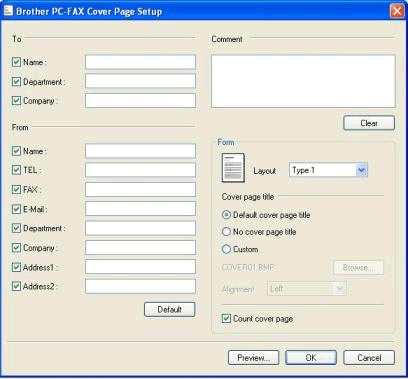
- Enter the appropriate cover page information in the fields provided.
If you are sending a fax to more than one recipient, the recipient information will not be printed on the cover page.
- To
Choose the recipient information you want to add to the cover page. - From
Choose the sender information you want to add to the cover page. - Comment
Enter the comment you want to add to the cover page. - Form
Choose the cover page format you want to use. - Cover page title
If you choose Custom, you can put a bitmap file, such as your company logo, on the cover page.
Use the Browse button to choose the BMP file, and then choose the alignment style. - Count cover page
Check Count cover page to include the cover page in the page numbering.
- To
- Click Preview to preview a copy of your Cover Page. Once you are finished, click Back To Menu to return to the PC-FAX Cover Page Setup dialog box.
- Click OK when you are finished editing your Cover Page to return to the PC-FAX dialog box.