MFC-8710DW
FAQs & Troubleshooting |
The Scan button is grayed, shaded or unavailable in PaperPort 12 SE on Windows 8
To resolve this issue, you will need to install the PaperPort 11/12 – Scanner Connection Tool for Windows 8 update. From a computer that is connected to the Internet.
You may need to re-run this tool whenever a new scanner is installed or a previously installed scanner is connected to a different USB port. The tool can be launched from X:\Program Files\Nuance\PaperPort or PaperPort(x86) (Where X is the local disk drive).
Follow the steps below to resolve this issue.
- Launch the PaperPort Application: Click the PaperPort tile from the Start Screen.
- Click Get Latest Updates
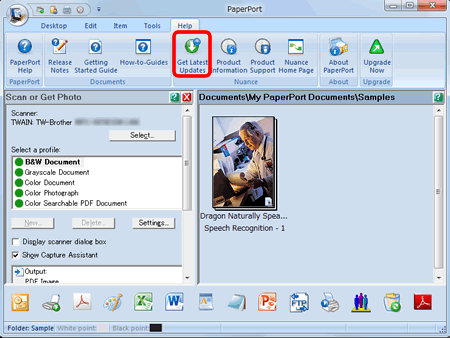
- Choose the PaperPort 11/12 – Scanner Connection Tool for Windows 8 and click Install. The download will start.
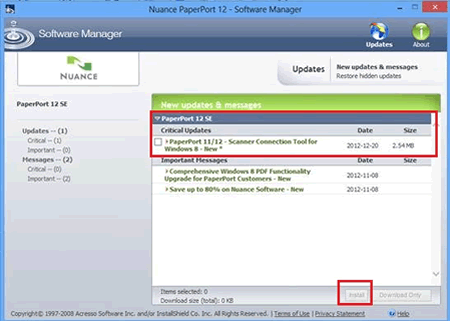
- Once the download is complete, click Next.
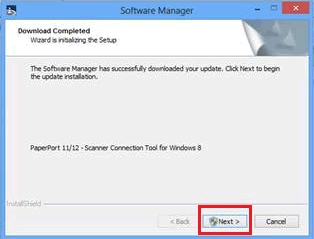
- If you receive the User Account Control window, click Yes.
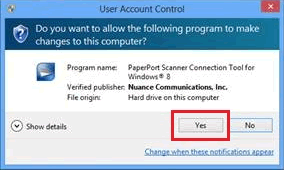
- When you are prompted that the tool will run, click Enable. Be sure not to click Cancel.
Be sure NOT to click "Cancel" or you will not be able to use this update anymore. - You will receive a note stating: The Scanner connection is enabled. You may place the tool on the desktop for easy future access by clicking Yes.
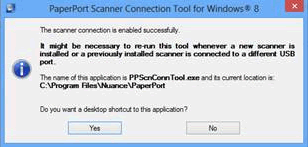
- Once the update is complete, click Close.
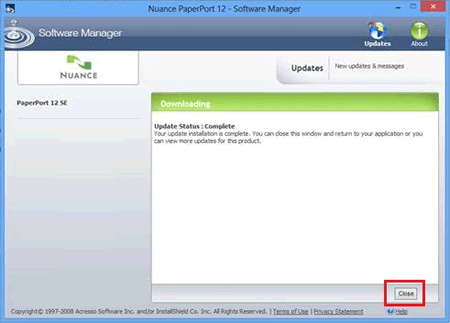
- Restart PaperPort. The issue should be resolved.