MFC-7420
FAQs & Troubleshooting |
When I print from Outlook/ Outlook Express or Internet Explorer, the page does not print as expected. For example, the right or left hand portion of the page is blank or it prints on a separate piece of paper.
This is a common problem with HTML files. There are four things that you can try:
- Change the margin settings in your software application, making the margins smaller, giving the printer more space to print the page.
Below is the steps to change the margin settings in the Internet Explorer.
- Open your Internet Explorer.
- Click File and select Page Setup...You can change the margin settings here.
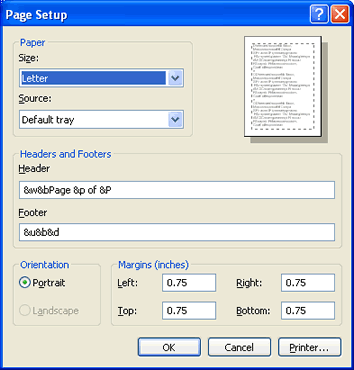
If you change the margin settings for Internet Explorer, Outlook also follows that margin settings.
- Open your Internet Explorer.
- Change the printer orientation from portrait to landscape. This will increase the print area.
- On many web pages, there is a link to a "Printable" version of a page. If there is, click it and follow the instructions.
- Copy and paste the data into a text applications, such as Word.