HL-5340D
FAQs & Troubleshooting |
I cannot use Gmail for Email functions (such as Scan-to-Email) and Internet Fax (I-Fax)
If you use Gmail address for sending and receiving Email and Internet faxes, you need to set up 2-Step Verification.
NOTE:
- The setup screens may differ depending on your operating system and your Brother machine.
- 2-Step verification setting is required to be done for BRAdmin Professional 4 as well. Configure the Email server settings.
Activate 2-Step Verification and Create App Passwords
- Open your Google Account (https://myaccount.google.com/).
- In the navigation panel, select Security.
- Under “Signing in to Google,” select 2-Step Verification and then Get started.
- Follow the on-screen instructions.
- Under "Signing in to Google," select App passwords.
- Follow the on-screen instructions.
Configure the Mail Server Settings
- Start your web browser.
-
Type "https://machine's IP address" in your browser's address bar (where "machine's IP address" is your Brother machine's IP address).
For example:
https://192.168.1.2 -
If required, type the password in the Login field, and then click Login.
The default password to manage this machine’s settings is located on the back of the machine and marked "Pwd".
- Go to the navigation menu, and then click Network > Network > Protocol.
- In the "POP3/IMAP/SMTP" field, click Advanced Settings.
-
In the "SMTP-AUTH Account Password" field, type the App passwords associated with the Gmail address you entered in the SMTP-AUTH Account Name.
Type the App passwords again in the Retype password field. -
In the "Mailbox Password" field, type the App passwords associated with the Gmail address you entered in the SMTP-AUTH Account Name.
Type the App passwords again in the Retype password field.
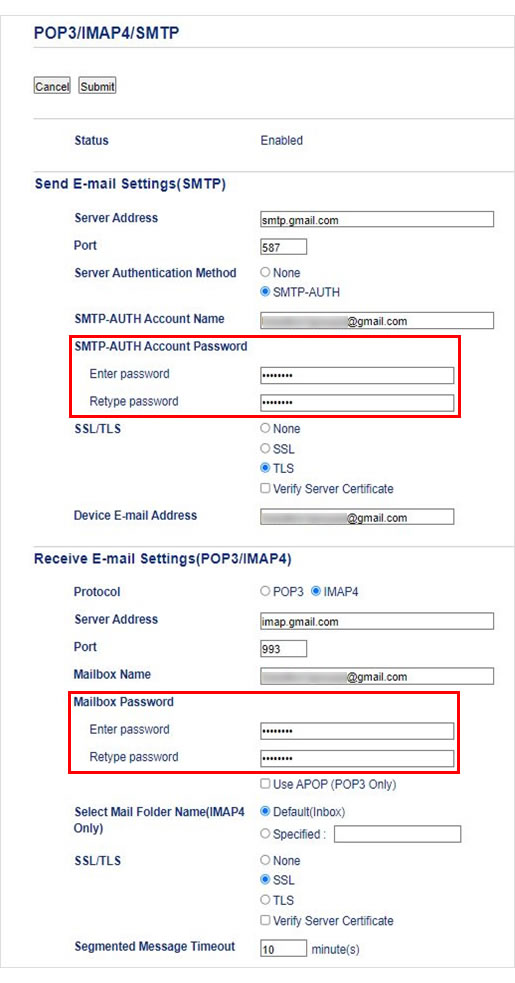
- Click Submit.