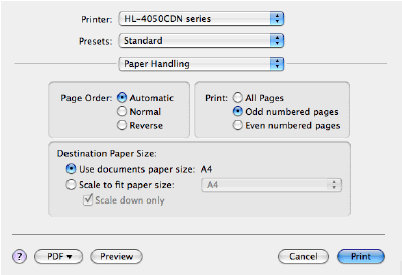HL-4040CDN
FAQs & Troubleshooting |
Print on both sides of the paper. (For Macintosh Users)
[Guidelines for printing on both sides of the paper]
- If the paper is thin, it may wrinkle.
- If paper is curled, straighten it and then put it back in the paper tray or the MP tray.
- If the paper is not feeding properly, it may be curled. Remove the paper and straighten it.
- When you use the manual 2-sided(duplex) function, it is possible that there may be paper jams or poor print quality.
Automatic 2-Sided(Duplex) printing
- Use A4, Letter, Legal, Folio or A4 Long size paper when you use the automatic 2-sided(duplex) printing function.
- Make sure that the back cover is closed.
- Make sure that the paper tray is completely inserted into the printer.
- If paper is curled, straighten it and then put it back in the paper tray.
- You should use plain paper, recycled paper or thin paper. Do not use bond paper.
For Mac OS X 10.3 or greater Users:
- Select Layout.
- Choose Long-edged binding or Short-edged binding in Two-Sided.
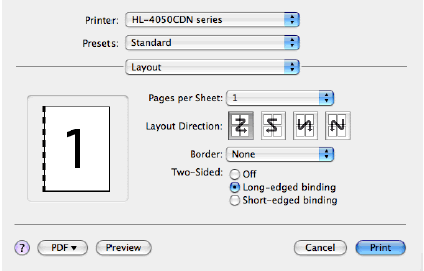
For Mac OS X 10.2 Users:
- Select Duplex.
- Check the Duplex check box.
- Choose Use Duplex Unit and then Choose Flip on Long Edge or Flip on Short Edge.
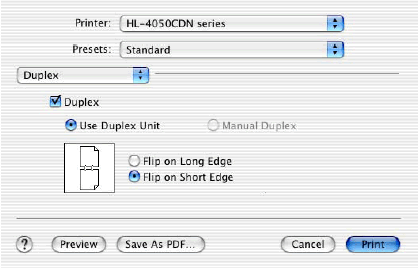
Manual 2-Sided(Duplex) Printing
- Use plain paper or recycled paper. Do not use bond paper.
For Mac OS X 10.3 or greater Users:
- Select Paper Handling.
- Choose Odd numbered pages and print, and then choose Even numbered pages and print.