HL-4000CN
FAQs & Troubleshooting |
Printing Watermarks from a Windows PC
Brother printer drivers are equipped with a powerful watermark feature. This feature can be used to watermark your documents with predefined text or with your own user-defined messages.
If you don't know which driver you are using, click here. For more information about the best driver to use, click here
From a Windows applications such as Microsoft Word, click the "File" menu, and then select the "Print" option. You will see a dialogue similar to the one below:
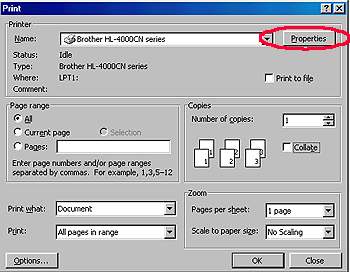
- Click the "Properties" button to display the printer driver setting.
- Click the "Watermark" tab.
- Select the watermark you wish to use.
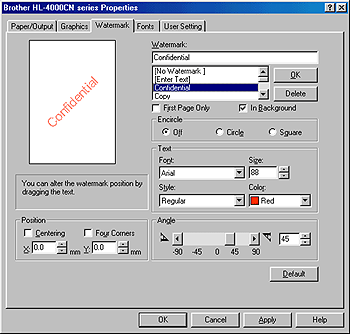
- When you have selected the appropriate option, click the "OK" button to return to the print dialogue of your WindowsR application.
Using the PS (PostScript) WindowsR 95/98/Me
From a WindowsR applications such as MicrosoftR Word, click the "File" menu, and then select the "Print" option. You will see a dialogue similar to the one below:
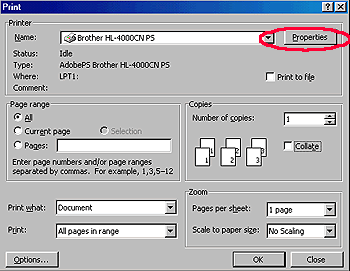
- Check the "Properties" button to display the printer driver setting.
- Click the "Watermark" tab.
- Select a watermark you wish to use.
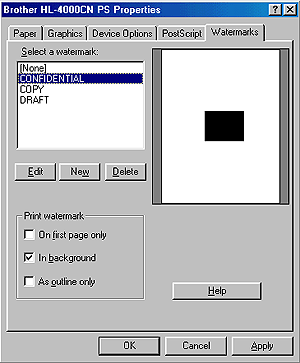
- If you with to edit the watermark, click "Edit" button to display the "Edit Watermark" screen. Here you can alter the watermark parameters.
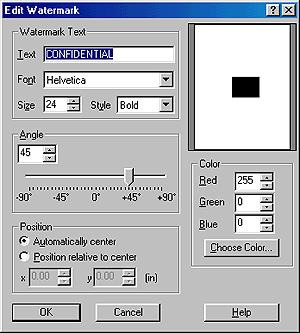
- If you wish to create a new watermark, click "New" button to display the "New Watermark" screen. Here you can create your original watermark
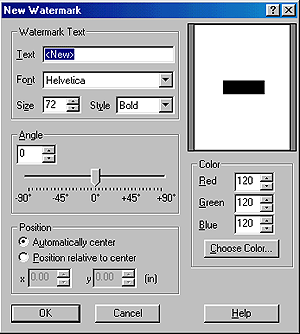
- When you have selected the appropriate option, click the "OK" button to return to the print dialogue of your Windows application.