SDX85S
FAQs & Troubleshooting |
List of Error Messages for CanvasWorkspace (ErrSxx / NoteSxx)
When the following error screen appears on your CanvasWorkspace(Web), perform the necessary operation.
Refer to the solution for each error code with clicking the error code in the following table.
Error Code is the number described at the end of the message on the error screen as below.
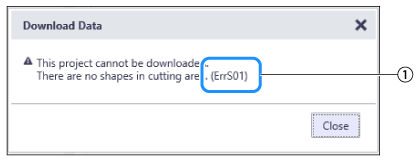 |
(1) Error code |
If you cannnot find the error code/message you were looking for,
- When the message is displayed on the machine's LCD screen, click here.
- When the "EXXXXX" or "NXXXXX" after the message is displayed on the computer screen, click here.
-
When the messages other than EXXXXX, NXXXXX, ErrSXX and NoteSXX displayed on the computer screen, click here.
| Error Code | Error Message |
| ErrS01 | There are no shapes in cutting area. |
| ErrS02 | Some shapes extend beyond the cutting area.oftware update failed. |
| ErrS03 | Too many cutting lines. Please delete some shapes. |
| ErrS04 | Too many shapes. Please delete some shapes.. |
| ErrS06 | Cannot execute this operation with an intersecting path. |
| ErrS07 | Cannot execute this operation with an open or intersecting path. |
| ErrS08 | Some shapes could not be converted. |
| ErrS09 | The pattern could not be imported. |
| ErrS10 | This image cannot be used. |
| ErrS12 | A part of the line overlaps with other lines. Slightly move the line, and then try this operation again. |
| ErrS23 | Since the shape was larger than the mat, it was reduced in size when imported. |
| ErrS24 | Stopped importing because the size is extremely small. Import the data again after changing the units or the scale. |
| ErrS25 | This file contains over 600 parts. Reduce the number of parts to 600 or less in order to download the ScanNCut design file. |
| ErrS51 | There is no scanned image data on ScanNCut. Scan and transfer image from your ScanNCut machine. |
| ErrS52 | You need to register a machine to use this feature. |
| ErrS90 | Failed to connect to the server. |
| ErrS99 | Unable to connect to server. (Unexpected server error occurred.) |
If you cannnot find the error code/message on this page, if you did not solve the problem with performing the necessary operation, contact Brother Customer Service.