PT-H300
FAQs & Troubleshooting |
How do I create multiple blocks?
The following steps show how to make the label below:
-
Press the Auto-Format key to display the Auto-Format screen, and then select “Block Layouts” using the Up or Down arrow key.
-
Press the OK or Enter key to display the Tape Width screen, and then select a tape width using the Up or Down arrow key.
-
Press the OK or Enter key. When the tape width has not changed, the last block layout selected is displayed. When the tape width has changed, the default layout for the new tape width is displayed.
-
Select a block layout using the Up or Down arrow key.
-
Press the OK or Enter key.
The Style screen is displayed.
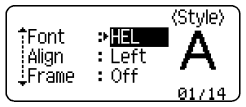
-
Select an attribute using the Up or Down arrow key, and then set a value for that attribute using the Left or Right arrow key.
* Press the Space key to set the selected attribute to the default value.

-
Press the OK or Enter key.
The block layout text entry screen is displayed.
* Caps mode can be used when entering text.
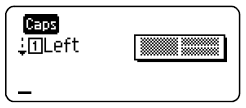
-
Enter text and then press the OK or Enter key.
Repeat for each text field.
After all text fields are completed, press the OK or Enter key to display the print menu.
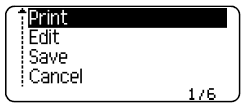
-
Select "Print" using the Up or Down arrow key and then press the OK or Enter key to display the Copies screen.
- Select "Edit" to change the text data or style settings.
- Select "Save" to store the label in a file memory.
- Select "Cancel" to exit the Auto-Format function.
- Select "Change Layout" to use a different layout.
- Select “Print Options” to set the print settings.
-
Select the number of copies to be printed using the Up or Down arrow key, or type the number using the number keys.
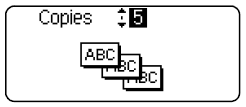
-
Press the OK or Enter key to print the labels.
"Printing...Copies" is displayed while the labels are being printed.
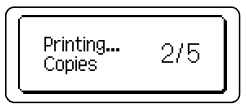
If the width of the current tape cassette does not match the set width for the selected layout, an error message is displayed when you try to print the label. Press the Escape key or any other key to clear the error message, and insert a tape cassette of the correct width.
For information on how to type an uppercase letter, see the FAQ: "How do I type an uppercase letter?".