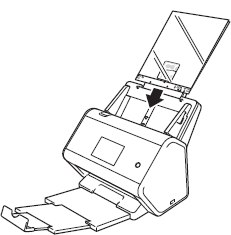ADS-3000N
FAQs & Troubleshooting |
Load Documents
The Automatic Document Feeder(ADF) can hold up to 50 pages and feed each sheet individually. Use 80 g/m2 (20 lb) paper and always fan the pages before placing them in the ADF.
Follow the steps below to load documents.
NOTE: Illustrations shown below are from a representative product and may differ from your Brother machine.
Set Up Your Scanner
Attach the Automatic Document Feeder (ADF) (1). Pull it up to support your document.
Pull out the Extendable Output Tray (2) until the last, and then position it to the length of your document.
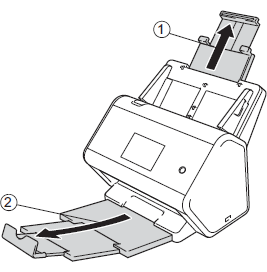
Load Documents
- For Standard-size Documents
- For Business Cards
- For Plastic Cards
- For Documents Longer than Standard Size
- For Documents Printed on Non-standard Size Paper
- For Documents with Facing Pages
- For Receipts, Clippings, Photos, and Other Documents
Standard-size Documents
-
Adjust the Paper Guides (1) to fit the width of your document.
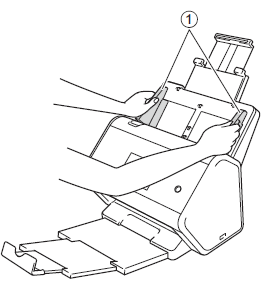
-
Fan the pages several times along both the long edge and the short edge.
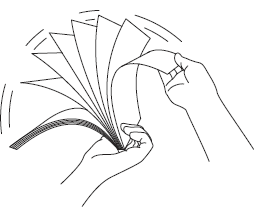
-
Align the edges of the pages.
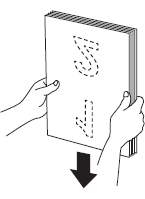
-
Place your document, face down, top edge first in the ADF between the Guides until you feel it touch the inside of the machine gently. Feed thin pages slowly and gently to keep the edge from folding.
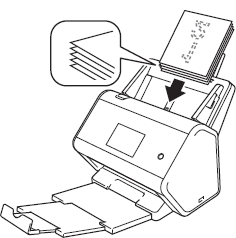
Business Cards
-
Adjust the Paper Guides (1) to fit the width of your document.
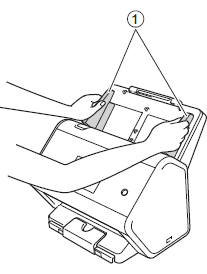
-
Pull out the output tray to the engraved card mark.
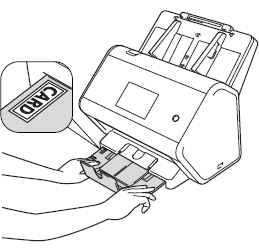
-
Place your card, face down and top edge first in the ADF between the Guides until you feel it touch the inside of the machine.

You can load up to 20 to 25 business cards.
Plastic Cards
-
Adjust the Paper Guides (1) to fit the width of your document.
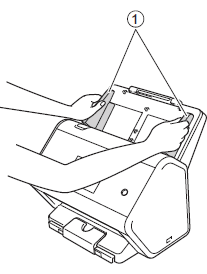
-
Place your card, face down and top edge first in the ADF between the Guides until you feel it touch the inside of the machine.
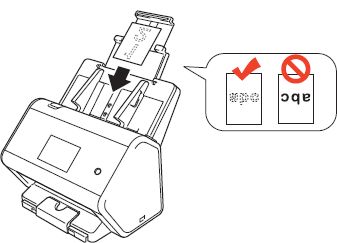
- You can load up to 5 plastic cards (total thickness less than 5.0 mm (0.2 in.)) at a time.
- Certain types of plastic cards may be scratched when scanned.
- Rigid cards may not be fed properly.
- If the surface of the card is dirty with grease marks (for example, fingerprints) and such, perform scanning after wiping the dirt off.
- Scanning plastic cards can be falsely detected as multifeed. In that case, to scan documents successfully, disable the multifeed detection.
Documents Longer than Standard Size
Make sure documents with ink or correction fluid are completely dry.
-
Adjust the Paper Guides (1) to fit the width of your document.
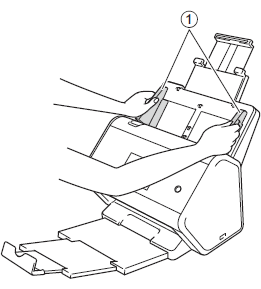
-
Place your document, face down, top edge first in the ADF between the Guides until you feel it touch the inside of the machine.
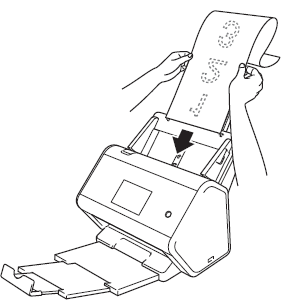
- Load only one document at a time.
- Support the document with your hand if the document is longer than the extended ADF.
Documents Printed on Non-standard Size Paper
Make sure documents with ink or correction fluid are completely dry.
-
Fold your document in half and insert it into the Carrier Sheet, so the document (1) and carrier sheet header (2) are both face up.
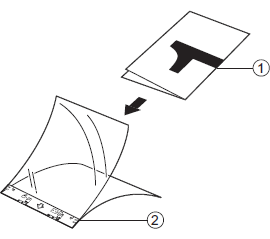
Insert the document in the center of the Carrier Sheet and align the top of the document with the top of the Carrier Sheet.
-
Adjust the Paper Guides (1) to fit the width of the Carrier Sheet.
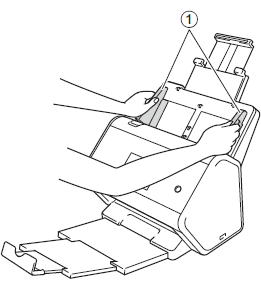
-
Place the Carrier Sheet face down in the ADF between the Guides until you feel it touch the inside of the machine.
To reduce the white space in the center of a scanned page, be sure to position the folded edge of the original document close to the edge of the Carrier Sheet.
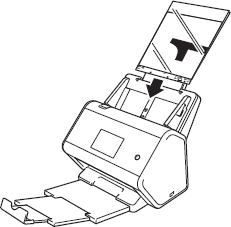
Documents with Facing Pages
Follow the steps of Documents Printed on Non-standard Size Paper.
Receipts, Clippings, Photos, and Other Documents
Make sure documents with ink or correction fluid are completely dry.
-
Insert the document into the Carrier Sheet.
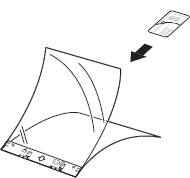
- Insert the document in the center of the Carrier Sheet and align the top of the document with the top of the Carrier Sheet.
-
If the receipt is longer than the Carrier Sheet, you can fold the receipt in two places so that it overlaps when you insert it into the Carrier Sheet.
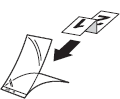
-
Adjust the Paper Guides (1) to fit the width of the Carrier Sheet.
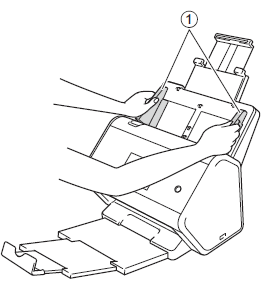
-
Place the Carrier Sheet in the ADF between the Guides until you feel it touch the inside of the machine.