TJ-4522TN
FAQs & Troubleshooting |
How do I connect the printer via Bluetooth®/Wi-Fi®/wired network?
- To use Bluetooth or Wi-Fi, an optional WLAN / BT Interface (PA-WB-001) is required.
-
For Wi-Fi connection:
Make sure both your wireless access point/router's and your printer's network settings are correctly set up. For more information, see the documentation provided with your wireless access point/router, or contact the router manufacturer, your system administrator, or Internet service provider.
-
For Mac user:
Bluetooth connection is not available.
Install the optional WLAN / BT Interface PA-WB-001 (for Bluetooth/Wi-Fi connection)
Follow the steps below to attach the optional WLAN / BT Interface (PA-WB-001) before connecting to Bluetooth or Wi-Fi.
The optional (PA-WB-001) consists of the following items:
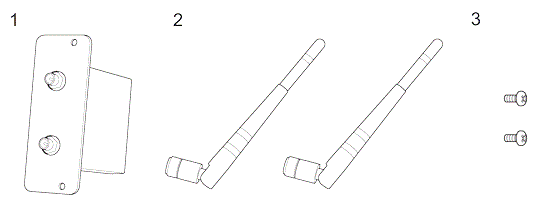
1. PA-WB-001
2. Antenna (x2)
3. Spare Screw (x2)
-
Remove the cover.
TJ-4420TN/4520TN/4620TN TJ-4422TN/4522TN 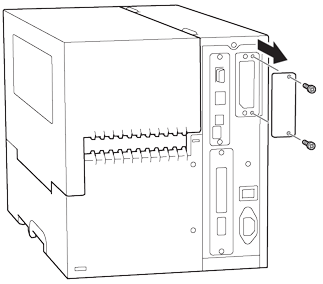
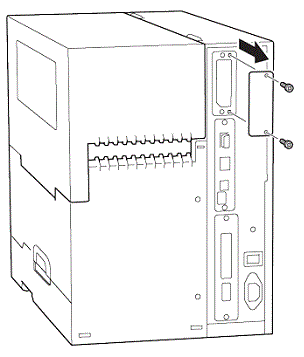
-
Install the PA-WB-001.
TJ-4420TN/4520TN/4620TN TJ-4422TN/4522TN 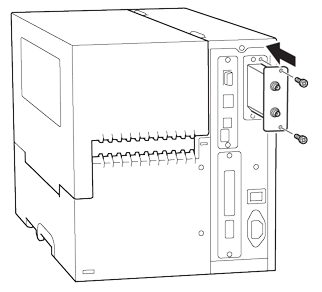
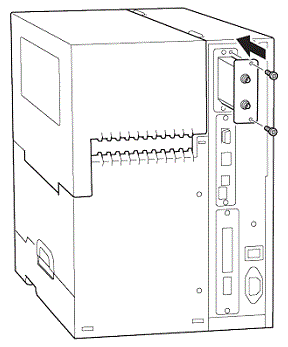
-
Install two antennas.
TJ-4420TN/4520TN/4620TN TJ-4422TN/4522TN 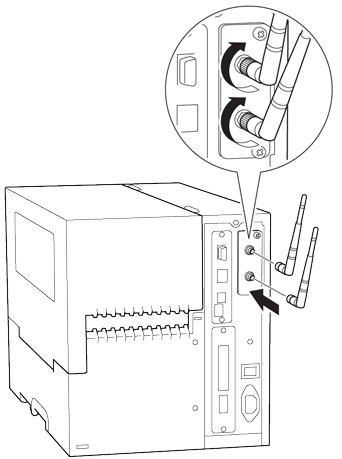
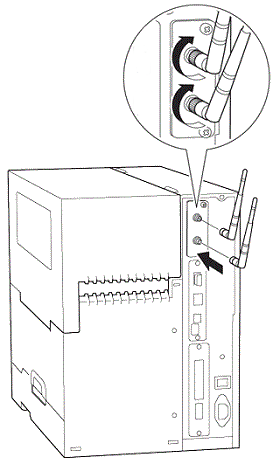
Install the Windows driver via Bluetooth/Wi-Fi/wired network
For details on how to install the driver, refer to the following section in the FAQ "How to connect the printer to your computer":
- For Bluetooth connection: "Bluetooth® Connection (Windows)"
- For Wi-Fi connection: "Wi-Fi® Network Connection (Windows)"
- For wired network connection: "Wired Network Connection (Windows)"