TJ-4422TN
FAQs & Troubleshooting |
How to set Bluetooth Local Name or PIN code using the BPM (Brother Printer Management Tool) (for Windows)
The BPM does not support the Bluetooth® connection. We recommend connecting the printer to your computer via USB or Wi-Fi®.
For details about how to connect, see the FAQ: "How to connect the printer to your computer (for Windows)".
For details about how to connect, see the FAQ: "How to connect the printer to your computer (for Windows)".
Follow the instructions below:
-
Double-click the BPM icon to start the tool.
-
Select your printer and click Printer Configuration.
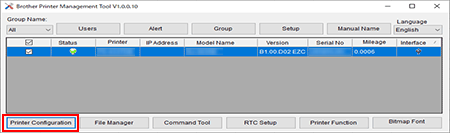
-
In the Bluetooth tab, make sure Built-in module is selected, and then enter the desired Bluetooth Local Name and Bluetooth PIN Code.
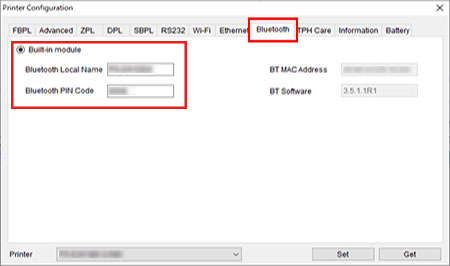
- Click Set to apply the new settings of the printer.
- Click Get to restore the settings. Make sure the settings are set properly.