PJ-822
FAQs & Troubleshooting |
Printing from an Android™ device
The following printing methods are available:
Printing with iPrint&Scan (PJ-862/PJ-863/PJ-883)
Brother iPrint&Scan allows you to use features of your printer directly from your Android™ device, without using a computer.
Download and install Brother iPrint&Scan from the Google Play™ Store.
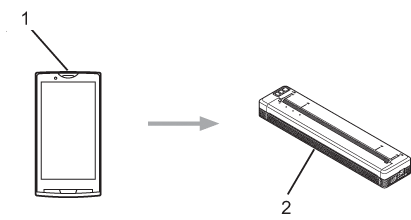
1 Mobile device
2 Your printer
For more information, see the Mobile Print/Scan Guide for Brother iPrint&Scan (Android™).
Scanning is not available for your printer.
Printing with Mopria™ (PJ-883)
Mopria Print Service is a print functionality on Android™ mobile devices developed by the Mopria Alliance. With this service, you can connect to the same network as the printer and print without additional setup. Many native Android™ apps, including Google Chrome™, Gmail™ and Gallery, support printing.
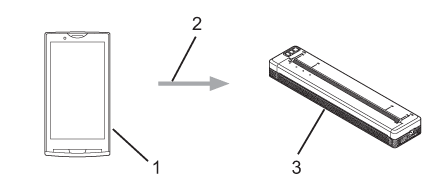
1 Android™ mobile device
2 Wi-Fi® Connection
3 Your printer
-
Enabling Mopria Print Service
- Download the Mopria Plug-in using the Google Play™ Store app and install it on your Android™ device.
-
From the home screen of your Android™ device, tap
 .
.
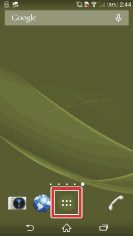
-
Tap [Settings].
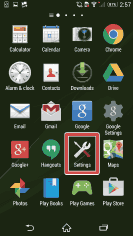
-
Tap [Printing].
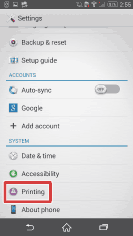
-
Tap [Mopria Print Service].
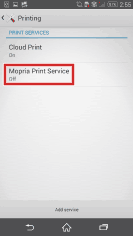
-
Slide the toggle button to the [ON] position.
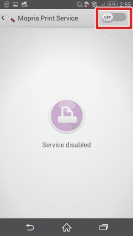
-
Tap [OK].
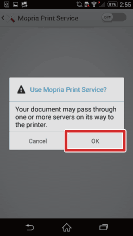
-
Printing
-
Open an app you want to print from, and then tap
 .
.
You can print from any apps that have a printing function.
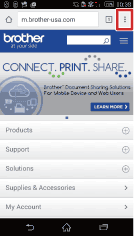
-
Tap [Print].
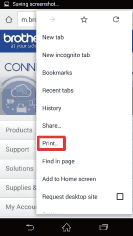
-
Confirm that the displayed printer name is correct, and then tap [Print].
If the desired printer is not displayed, change the printer.
-
Open an app you want to print from, and then tap