MFC-J995DW(XL)
FAQs & Troubleshooting |
Copy a Document
MFC-J805DW/MFC-J815DW
- Make sure you have loaded the correct size paper in the paper tray.
- Load your document.
- Press
 (COPY). The LCD displays:
(COPY). The LCD displays: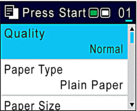
- Enter the number of copies using the dial pad.
- Change the copy settings, if needed.
Press
 or
or  to scroll through the copy settings. Select a copy setting, and then press OK.
to scroll through the copy settings. Select a copy setting, and then press OK. 
- When you load paper other than Letter size plain paper, you must change the [Paper Size] and [Paper Type] settings.
- When finished, press Black Start or Color Start.
To interrupt copying, press Stop/Exit.
MFC-J995DW
- Make sure you have loaded the correct size paper in the paper tray.
- Load your document.
- Press
 [Copy]. The touchscreen displays:
[Copy]. The touchscreen displays: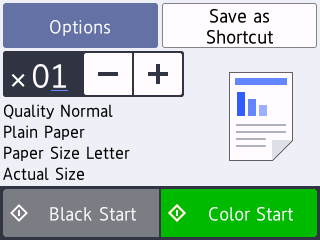
- Change the copy settings, if needed.

When you load paper other than Letter size plain paper, you must change the [Paper Size] and [Paper Type] settings by pressing [Options].
OptionDescription (No. of Copies)
(No. of Copies) Enter the number of copies in one of the following ways:
- Press - or + on the touchscreen.
- Press
 to display the keyboard on the touchscreen, and then enter the number of copies using the touchscreen keyboard. Press OK.
to display the keyboard on the touchscreen, and then enter the number of copies using the touchscreen keyboard. Press OK.
OptionsPress
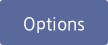 to change the copy settings for the next copy only.
to change the copy settings for the next copy only. When you have finished changing settings, press OK.
Current setting indications
Press the area indicated on the screen in the previous step to change these settings for the next copy only.
- Quality
- Paper Type
- Paper Size
- Enlarge/Reduce
When you have finished changing settings, press OK.

After you have finished selecting new options, you can save them by pressing the [Save as Shortcut] button.
- Press [Black Start] or [Color Start].
To interrupt copying, press  .
.
 .
.