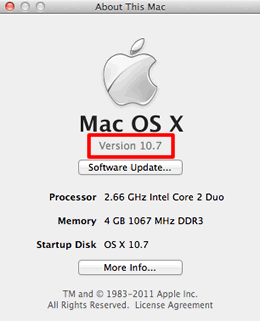QL-570
常見問題&故障排除 |
如何識別您的Windows 或 Macintosh作業系統 (OS)。
使用與您所使用的作業系統 (OS) 兼容的正確驅動程式/工具程式是非常重要的。 請按照以下步驟檢查您正在使用的作業系統 (OS)。
(Windows PC)
下載部分提供了與 Windows 兼容的最新驅動程式/工具程式。 按照以下步驟檢查操作系統 (OS),然後轉到“下載”部分。
檢查 Windows 版本
-
按下
 (Windows) 鍵並鍵入 R 鍵。 或者點擊“開始”=>“執行”。
(Windows) 鍵並鍵入 R 鍵。 或者點擊“開始”=>“執行”。 -
在空白字段中輸入“winver”。 然後,點擊“確定”。
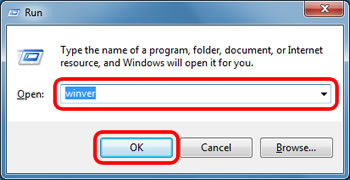
-
檢查 Windows 的版本。 這是您正在使用的作業系統 (OS)。
對於您使用的每個作業系統,屏幕可能有所不同。 以下是屏幕示例。
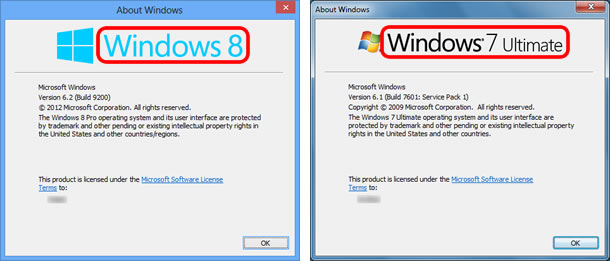
檢查Windows系統類型,32位還是64位
以下是檢查 Windows 系統類型(32 位或 64 位)的說明。
-
點選
 (Start) => All apps => Settings.
(Start) => All apps => Settings. - 點選 System.
-
點選 About 並檢查System type。 這是顯示為您的系統類型的版本。
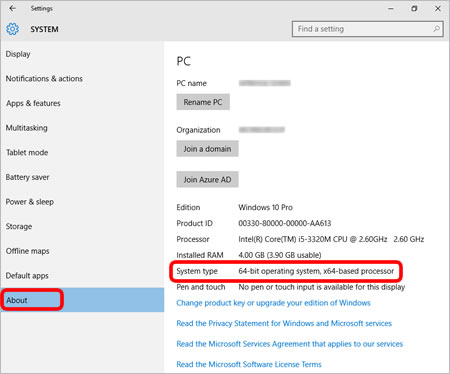
-
在桌面屏幕上,將游標移動到桌面屏幕的右上角或右下角。 將出現目錄欄。
注:如果“開始”屏幕位電腦屏幕上,請點擊“開始”屏幕上的桌面圖示。 -
點擊 設定.
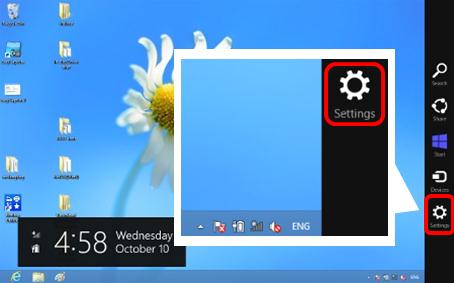
-
點擊 PC info.
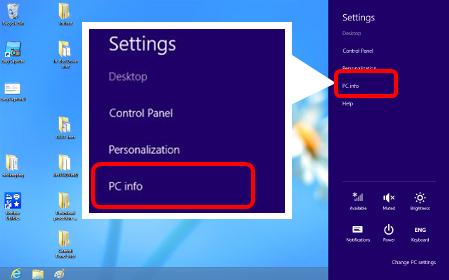
-
將出現系統屏幕,檢查系統類型。 這是顯示為您的系統類型的版本。
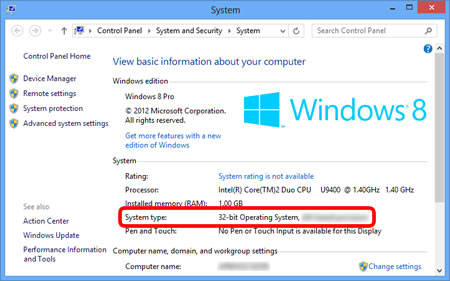
(Windows XP / Windows Vista / Windows 7)
-
點選屏幕左角的
 或“開始”。 右鍵點擊“電腦”或“我的電腦”,然後選擇“屬性”。
或“開始”。 右鍵點擊“電腦”或“我的電腦”,然後選擇“屬性”。
注:屏幕可能因所使用的操作系統而異。

-
檢查系統類型或系統。 顯示為您的系統類型的版本。
根據您使用的操作系統,屏幕可能會有所不同。 這些是屏幕示例。
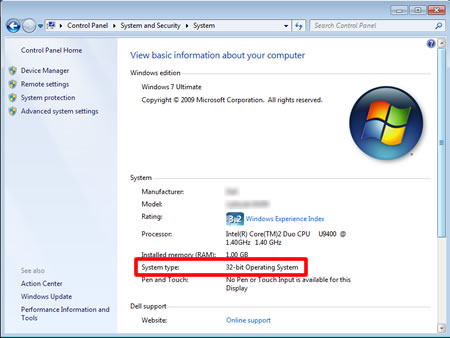
(Windows XP)
如果您使用 64 位版本的 Windows XP,系統屬性中將顯示 x64。 如果您使用 32 位版本的 Windows XP,則不會顯示任何內容。
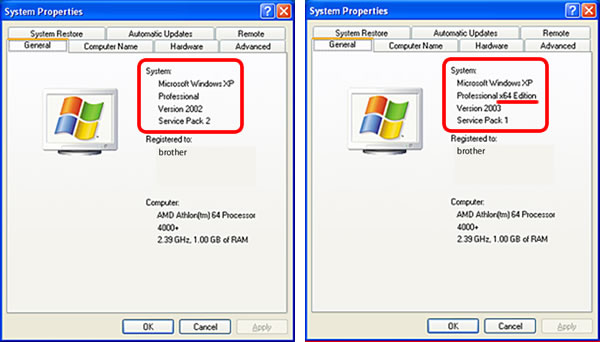
(Macintosh)
下載部分提供了與 Macintosh 兼容的最新驅動程式/工具程式。 按照以下步驟檢查操作系統 (OS),然後轉到“下載”部分。
-
從 Apple 選單中選擇“關於本機”。
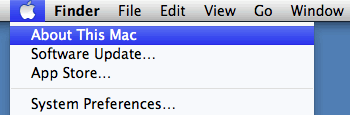
-
檢查版本。 顯示的版本是您的操作系統 (OS)。