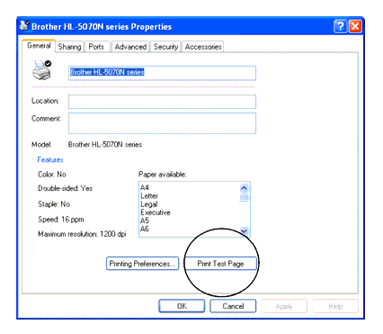HL-5040
FAQs & Troubleshooting |
How do I print a Test page?
You can use the Go button or the printer driver to print a test page.
Using control panel button:
Please follow the steps below:
- Turn off the printer.
- Make sure that the front cover is closed and the power cord is plugged in.
- Hold down the Go button as you turn on the power switch. All the LEDs light up and then go off again. Keep the Go button pressed down until the Toner LED comes on. When the Toner LED comes on, release the Go button.
- Press the Go button again. The printer will print a test page.
Using the printer driver:
If you are using Brother's Windows® PCL printer driver, click the Print Test Page button. It is usually in the General tab of the Windows® printer driver.