HL-3260N
FAQs & Troubleshooting |
How do I clean the Paper feed roller?
If the paper feed rollers are dirty with paper dust, the paper may not feed correctly or paper jam. In this case, clean the paper feed rollers.
Follow these steps to clean the paper feed rollers in standard paper tray 1 and paper tray 2.
-
Turn off the printer power.
-
Slide Paper tray 1 and Paper tray 2 out until they stop. Raise the front end slightly and pull the paper trays forward to remove them from the printer.

-
Locate the position of the Paper feed rollers as shown in the illustration below.

-
Lift the green lever that is attached to the Paper feed rollers inside the printer on the lower right hand side and pull it towards you.

-
Pull the Paper feed roller towards you (1), then push it in a diagonally downward direction away from you and remove it (2).
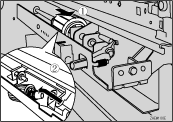
-
Wipe the rubber of the Paper feed roller with a dry cloth.
Do not wipe with a wet cloth, alcohol or cleanser.
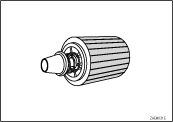
-
Insert the projection of the Paper feed roller into the hole (1). While pulling the roller towards you, insert the roller onto the rear shaft (2).
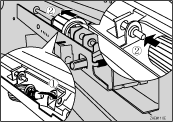
-
Check the motion of the Paper feed roller to confirm that it can rotate smoothly.

-
Return the green lever to its original position.

-
Clean the paper feed rollers of Paper tray 2 by following steps 2 to 8.
-
Hold Paper tray 2 (which has a lever on the paper size dial) with both hands, and slide it slowly into the second slot from the top until it stops.
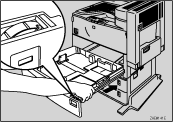
-
Hold Paper tray 1 with both hands, and slide it slowly into the slot until it stops.
If the optional Lower tray (LT-5100 or LT-5200) is installed, clean the Paper feed rollers of Paper tray 3 or Paper tray 4 following the steps for Paper tray 1 and Paper tray 2.