PT-E100
FAQs & Troubleshooting |
How do I set tape margins and what features are they?
Follow the steps below:
-
Press the [Menu] key.
-
Press the Cursor key (
 ) to select [Margin] and press the Enter key (
) to select [Margin] and press the Enter key (  ).
). -
Press the Cursor key to select the margin you want to set from among [Full], [Half], [Narrow] and [Chain Print].
-
Press the Enter key.
<Full / Half / Narrow>
For leaving equal margins on both sides of the text
The margin length is as follows.
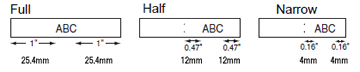
<Chain Print>
For creating a label containing text in various styles
-
Enter text.
-
Press the [Print] key (
 /
/  ). [Copies:] appears.
). [Copies:] appears.
-
Press the Cursor key or enter a number with the number keys to select the number of copies.
-
Press the Enter key. Printing starts, and then the message [OK to Feed?] appears.
-
Press the Backspace key (
 /
/  ).
).
-
Clear the text, enter new text for the next label, and then press the [Print] key.
-
When the message [OK to Feed?] appears after the last label is printed, press the Enter key.
- After the tape is fed, press the cutter lever to cut off the chain of labels.
-
When [Half] or [Narrow] is set, the length from the printed dots (:) to the end of the label is displayed.
-
To print more than 1 copy of a label with minimum margin, set the margin to [Narrow].
-
When [Chain Print] is set, feed the tape before using the cutter otherwise a part of the text may be cut off. Also, cut along the printed dots (:) with scissors so that the text is centered in the label.
*Feed the tape before using the cutter.
- Do not pull the tape since this may damage the tape cassette.