ADS-2400N
FAQs & Troubleshooting |
Scan and save documents to the Android™ mobile devices using my Brother machine.
Follow the instructions below to scan and save documents to the Android™ mobile devices using your Brother machine.
- This feature can be used with mobile devices that use the USB mass storage standard.
- The machine does not support charging any USB devices.
- To view or edit documents that were scanned by your Brother machine, you need to install the Brother Image Viewer application onto your mobile device. The Brother Image Viewer is available for download from the Google Play (Android™ Market).
NOTE: Illustrations shown below are from a representative product and may differ from your Brother machine.
-
Connect the machine to a mobile device with the USB cable that came with your mobile device.
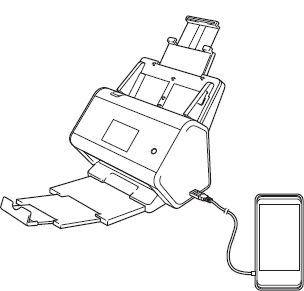
- The mobile device must be turned on before connecting to the machine.
-
(For the models without machine's display (hereinafter called LCD))
Make sure the Error Indicator LED is NOT blinking.
If the following LEDs blink, this is an "Unusable Device" indication.
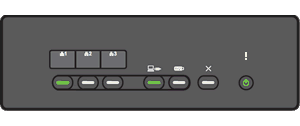
Your Android™ mobile device is not supported. This feature can be used only with mobile devices that use the USB mass storage standard. Also, the Brother machine does not support charging any USB devices.
-
Load your document.
-
Do one of the following:
(For the models without LCD)
Press Scan to USB. The machine starts scanning, and then the scanned data is saved on the mobile device.
(For the models with LCD)
- Press the Left or Right arrow to display Scan 3.
- Press to USB.
- Press Options.
-
Configure the following settings as needed.
- 2-sided Scan
- Scan Type
- Resolution
- File Type
- Document Size
- File Name
- File Name Style
- File Size
- Auto Deskew
- Skip Blank Page
- Press OK.
-
Press Start.
The machine starts scanning, and then the scanned data is saved on the mobile device.