PT-E850TKW
FAQs & Troubleshooting |
How do I print labels distributed to multiple printers?
When printing a large number of labels, printing can be distributed among multiple printers.
Since printing is performed at the same time, the total printing time can be reduced.
- Printing can be distributed to printers connected via a USB connection or wireless network connection.
- The number of pages to be printed is automatically divided among the selected printers. If the specified number of pages cannot be evenly divided among the printers, it will be divided in the order of the printers listed in the dialog box when the print settings are specified in step 4.
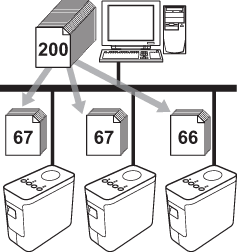
- From the File menu in P-touch Editor, click Print.
- Click Properties….
-
Select the Advanced tab, select the Distributed Printing check box, and then click Settings.
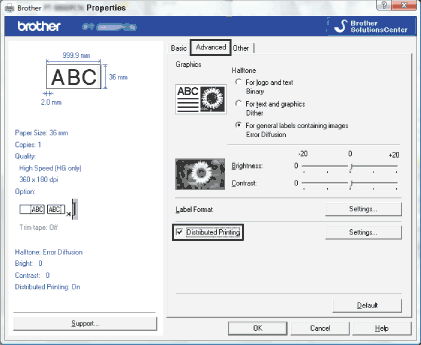
-
In the Distributed Printing Settings dialog box, select the printers to be used for distributed printing.
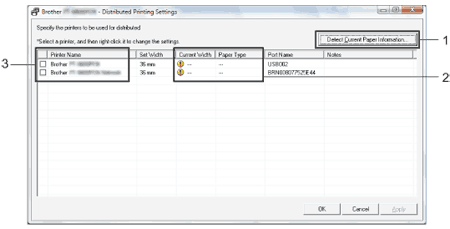
- Click Detect Current Paper Information….
- The current printer information that was detected appears below Current Width and Paper Type.
- Select the check box beside the Printer Name to be used for distributed printing.
If the selected tape width is different from that displayed beside Current Width,
 appears beside the setting below Current Width. Load the printer with tape of the width specified Set Width.
appears beside the setting below Current Width. Load the printer with tape of the width specified Set Width. -
Specify the tape width to be used for printing.
A. If only one printer has been selected
In the dialog box from step 4, select the printer whose setting is to be specified, and then either double-click it or right-click it and click Settings. From the Set Width drop-down list, select the tape width.
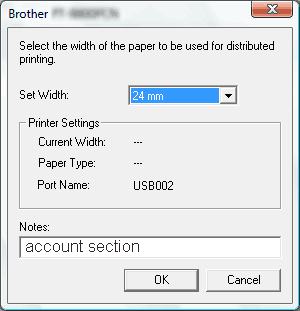
Information to be displayed in the dialog box from step 4 can be entered in the Notes text box.
B. If multiple printers have been selected
In the dialog box from step 4, select the printers whose setting are to be specified, and right-click them and click Settings. From the Set Width drop-down list, select the tape width. The same tape width setting is applied to all selected printers.
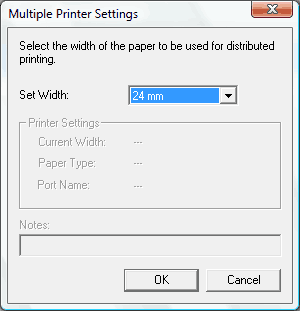
The settings below Printer Settings and Notes are not available.
- Click OK to close the tape width setting window.
-
Click OK to close the Distributed Printing Settings window.
Setup is completed. -
Click OK to start distributed printing.
-
It may not be possible for information to be detected for a printer connected using the any common USB hub or print server.
Before printing, enter the settings manually, and check if the printer can be used for printing. - Depending on whether a router is used and the security features in use, such as a firewall, it may not be possible to use this function.
- We recommend performing a connection test for your operating environment. For more information, contact a sales representative.
-
It may not be possible for information to be detected for a printer connected using the any common USB hub or print server.