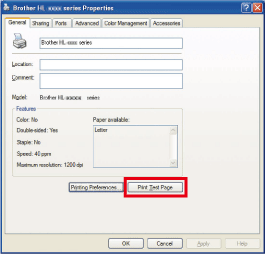HL-5450DN
FAQs & Troubleshooting |
Print a Test Page.
Please follow the instructions applicable for your case to print a test page.
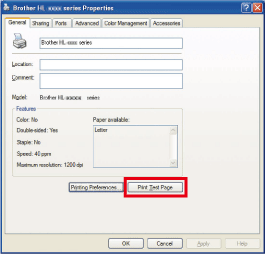
Using the control panel button:
-
Turn off the machine's power switch.
-
Make sure that the front cover is closed and the power cord is plugged in.
-
Hold down Go as you turn on the power switch. Keep Go pressed down until all the LEDs light up and then the Ready LED will be off.
-
Release Go. Make sure that all the LEDs are off.
-
Press Go again. The machine will print a test page.
Using the printer driver (For Windows users only) :
NOTE: The screens may differ depending on operating system being used and your Brother machine.
- Open Printer Properties. (Click here to see how to open Printer Properties.)
- Open the General tab and click the Print Test Page. The test page will be printed.