QL-810W
FAQs & Troubleshooting |
How to create a label containing a bar code/QR code (P-touch Editor 5.2 or later for Mac)
To create a label containing a bar code/QR code, follow the steps below:
-
Start P-touch Editor.
You can download P-touch Editor from the [Downloads] section of this website. -
Select a bar code protocol according to one of two methods below:
-
In the menu bar, click Insert > Bar Code... > a bar code protocol you desire.
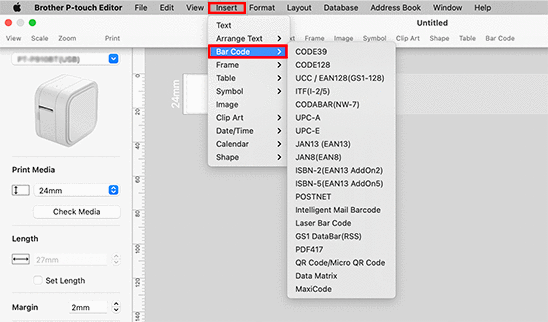
-
In the tool bar, click Bar code > a bar code protocol you desire.
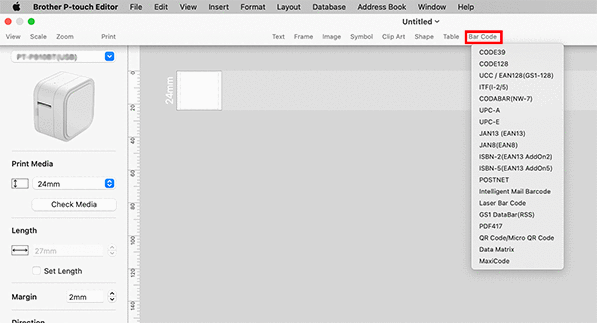
Select QR Code/Micro QR Code to create a QR code.
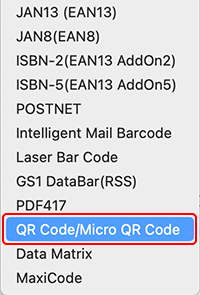
-
In the menu bar, click Insert > Bar Code... > a bar code protocol you desire.
-
The bar code edit dialog box is displayed.
Input the bar code data in the Data box and other necessary information, and then click OK.
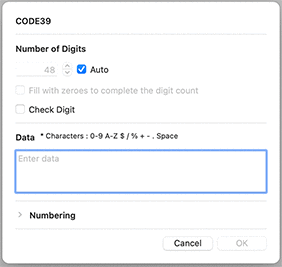
-
The bar code will be inserted on the label.
You cannot change the bar code protocol after you created the bar code.
Go back to Step2 to select your desired bar code protocol and create a new bar code.