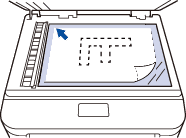MFC-L2700DW
FAQs & Troubleshooting |
Copied images or documents appear lighter or darker than the original document.
This issue may be resolved if you change the following settings. Follow the steps below.
-
Press Menu.
-
Press the Up or Down arrow key to display Copy. Press OK.
-
Press the Up or Down arrow key to display Quality. Press OK.
-
Choose a different option to what was chosen when this issue occurred. Press OK.
E.g. If you chose Text, choose another option such as Photo or Receipt.
-
Press the Up or Down arrow key to display Brightness. Press OK.
-
Do one of the following to adjust the density:
- To make copies lighter, press the Right arrow key. Press OK.
- To make copies darker, press the Left arrow key. Press OK.
-
Press the Up or Down arrow key to display Contrast. Press OK.
-
Do one of the following to adjust the contrast:
- To make copies clearer, press the Right arrow key. Press OK.
- To make copies more subdued, press the Left arrow key. Press OK.
- Try to copy again.
If this issue still remains after you changed the above settings, place the document on the scanner glass, leaving a space at the left corner of the document.