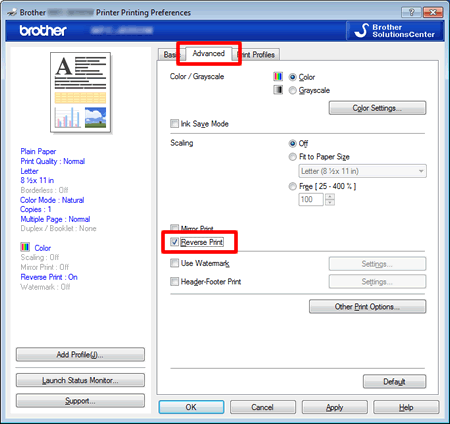MFC-J5910DW
FAQs & Troubleshooting |
How do I load envelopes into my machine?
- Use envelopes that weigh from 20 to 25 lb (80 to 95 g/m2).
- Some envelopes need margin settings to be set in the application. Make sure you do a test print first.
Do not use any of the following types of envelopes, as they will cause paper feed problems:
- Envelopes that are of a baggy construction.
- That have windows.
- Envelopes that are embossed (have raised writing on them).
- Envelopes that have clasps or staples.
- Envelopes that are pre-printed on the inside.
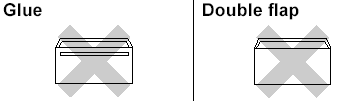
Occasionally you may experience paper feed problems caused by the thickness, size, and flap shape of the envelopes you are using.
Step 1: Load envelopes and post cards:
-
Before loading, press the corners and sides of the envelopes or post cards to make them as flat as possible.
If the envelopes or post cards are "double-feeding," put one envelope in the paper tray at a time.
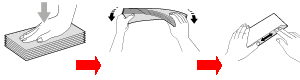
- Put envelopes or post cards in the paper tray with the address side down and the leading edge in first as shown in the illustration. Using both hands, gently press and slide the paper side guides (1) and paper length guide (2) to fit the size of the envelopes or post cards.
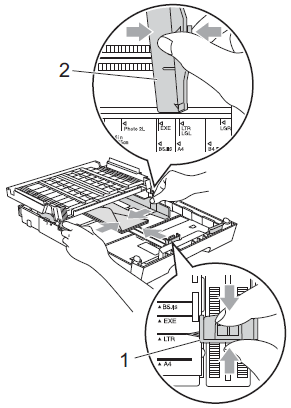
Step 2: Change the printer driver settings:
- Open Printing Preference. (Click here to see the details of how to open Printing Preferences.)
- Select an appropriate size for Paper Size and click OK.
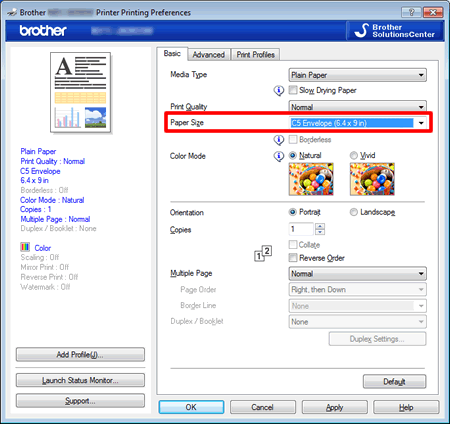
If you have problems when printing on envelopes, try the following suggestions:
- Open the envelope flap.
- Put the envelope into the paper tray with the address side down and the flap positioned as shown in the illustration.
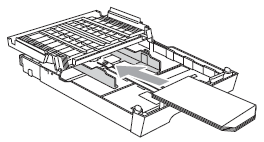
- Open Printing Preference. (Click here to see the details of how to open Printing Preferences.)
- Open Advanced tab and select Reverse Print in the printer driver's dialog box, and then adjust the size and margin in your application.