QL-1100
FAQs & Troubleshooting |
I cannot save a file downloaded from the Brother support website (For Windows)
The download process varies depending on your browser. Follow the steps below to download the file.
-
Download a file.
Google Chrome™
-
Downloads will start automatically.

-
After the download has completed, click [x].

Microsoft Edge
-
Downloads will start automatically.
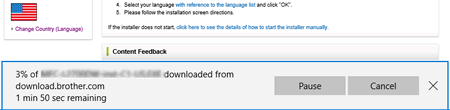
-
After the download has completed, click [x].
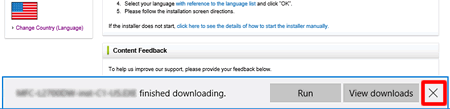
When you get a warning message such as "[file name] was blocked because this type of file can harm your device.", we recommend using other browsers (Google Chrome, etc.), or follow the steps below.
- Move the cursor onto the warning message and click […], and then click [Keep].
- Click the folder icon to confirm the downloaded file is stored.
-
Downloads will start automatically.
-
The downloaded files will be saved in the [Downloads] folder by default.
-
Click [File Explorer].
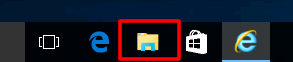
-
Open the [Downloads] folder from [Quick access].
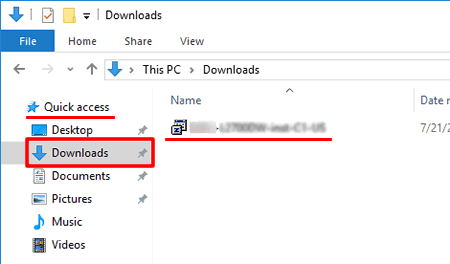
- Run the downloaded file and follow the installation procedure.
-
Click [File Explorer].