QL-700
FAQs & Troubleshooting |
I cannot print.
If you cannot print, follow the steps below:
![]() Check the printer driver settings
Check the printer driver settings
![]() Restart your printer and the computer
Restart your printer and the computer
Basic checks
| Check | Instructions |
|---|---|
| Is the printer on? |
Make sure that the printer is turned on. |
| Is the printer set up? |
If it is not, go to the [Downloads] section and download the printer driver suitable for your operating system.
Do not use the built-in Windows (inbox) driver (QL-5 series only) |
| Are there print errors or transmission errors? | Turn the printer off and then on again.
|
|
Are both ends of the USB cable correctly inserted into the computer and the printer? |
|
| Is the DK roll inserted correctly? |
Make sure that:
|
| If your printer supports the P-touch Editor Lite mode, is the mode disabled? |
Make sure that the Editor Lite mode is disabled. If the Editor Lite LED is lit, press and hold down the Editor Lite button until the Editor Lite LED turns off. |
| For Mac: If using AirPrint / P-touch Editor 5.3 or later, are the printer and iOS (iPadOS) device / the computer connected correctly? |
Make sure that the printer and iOS (iPadOS) device / the computer are connected correctly. |
If you still cannot print, see the next section.
Check the printer driver settings
Open the Devices and Printers. (To learn how to open the Devices and Printers, see “How to open the Devices and Printers window”.)
-
Make sure that the printer is ready.
-
Change the icon view to Tiles.
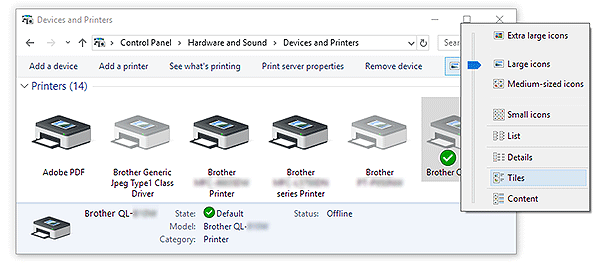
-
Make sure your printer is on. If the status does not change even after turning the printer on, reinstall the printer driver by following "Reinstall the printer driver".
If drivers with the same name are displayed ("Brother [model name]" and "Brother [model name] (Copy 1)")
See "I connected multiple printers of the same model to one computer but can only print from one of them.".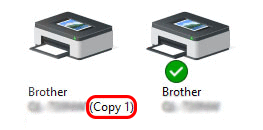
-
Change the icon view to Tiles.
-
Make sure there are no documents waiting to be printed.
If you send a print job from the computer but it is interrupted, or if the print job is not completed, the job can get stuck in the computer's print queue. This makes the printer fail to respond to any print jobs.
Delete all print jobs and retry printing.
Windows- Open the printer folder.
- Double-click your printer's icon.
-
Select Printer > Cancel All Documents > Yes.
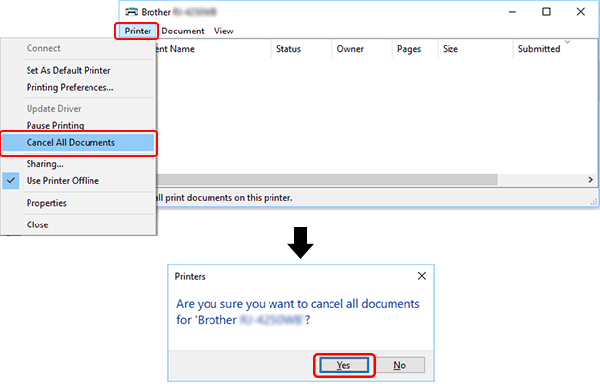
- Click Open Print Queue... or Print Queue...
- Select the print job you want to delete.
-
Click the Delete button.
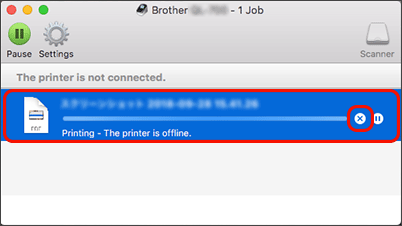
Restart your printer and the computer
Your computer's operating system may have become unstable. Do the following:
- Turn the printer off.
- Save all data on your computer and close all running applications.
- Restart your computer.
- After restarting the computer, turn the printer back on again.
- If the problem continues after checking the steps above, try to reinstall the printer driver.
Reinstall the printer driver
It is possible that the printer driver is not installed correctly. Uninstall the printer driver using the Printer Driver Uninstaller (Printer Driver Cleanup Tool), and then reinstall the printer driver.
You can download the Printer Driver Uninstaller (Printer Driver Cleanup Tool) from the [Downloads] section of this website.