HL-2170W
FAQs & Troubleshooting |
How do I print envelopes from the manual feed slot in Windows applications?
Use the following steps for printing on envelopes.
The printer automatically turns on the Manual Feed mode when you put an envelope in the manual feed slot.
-
Open the back cover (back output tray).
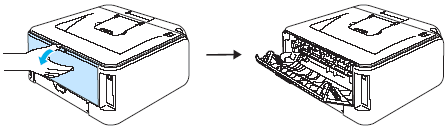
- Open the manual feed slot cover.
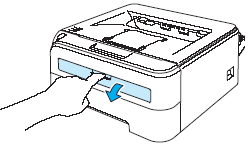
- Using both hands, slide the manual feed slot paper guides to the width of the envelope that you are going to use.
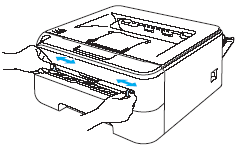
-
Using both hands, put an envelope in the manual feed slot until the front edge of the envelope touches the paper feed roller. When you feel the machine pull in the envelope, let go.
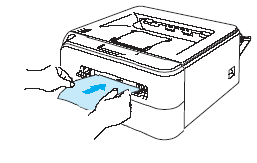
- Put the envelope into the manual feed slot with the side to be printed face up.
- Make sure that the envelope is straight and in the proper position on the manual feed slot. If it is not, the envelope may not be fed properly, resulting in a skewed printout or a paper jam.
- Do not put more than an envelope in the manual feed slot at any one time, as it may cause a jam.
- If you put envelope in the manual feed slot before the printer is in the Ready state, the envelope may be ejected without being printed on.
-
In the printer driver, choose Paper Size, Media Type, Paper Source and any other settings.
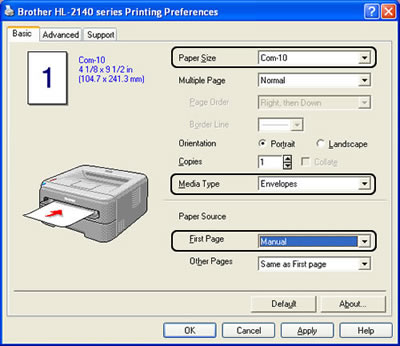
When you use Envelope #10, choose "Com-10" in Paper Size.
For other envelopes which are not listed in the printer driver, such as Envelope #9 or Envelope C6, choose "User Defined" and create the new paper sizes as follows:
- Choose "User Defined" in Paper Size.
- In the User Defined Size dialog, enter the "Custom Paper Size Name" such as "C6" that you are going to use.
- Enter the paper size in Width and Height and click OK.
-
Choose "****" in Paper Size.
**** stands for the paper sizes that you created in Step ii and iii. e.g. C6
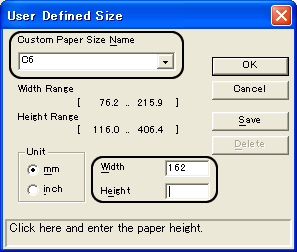
-
Click OK. Send the print data to the printer.
-
After the printed envelope comes out of the printer, put in the next envelope as shown in Step 4. Repeat for each envelope that you want to print.
The Error LED on the control panel will flash to indicate No paper in the manual feed slot until you put an envelope in the manual feed slot.
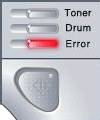
Remove each envelope as soon as it has been printed. Stacking envelopes may cause the paper to jam or curl.
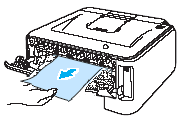
- If the DL size double flap envelope is creased after printing, open the Basic tab and choose "DL Long Edge" in Paper Size. Put a new DL size double-flap envelope in the manual feed slot with the longest edge of the envelope in first, then print again.

- If envelopes get smudged during printing set the Media Type to "Thick Paper" or "Thicker Paper" to increase the fixing temperature.
- Envelope joints that are sealed by the manufacturer should be secure.
- All sides of the envelope should be properly folded without wrinkles or creases.