DS-700D
FAQs & Troubleshooting |
I cannot open the scanned document (For Windows).
If you are experiencing an intermittent problem with opening the scanned document after the program has finished scanning, this problem may occur due to limited memory resources that are available on your computer.
Please follow the steps below to solve the problem:
NOTE: Illustrations shown below are from a representative product and operating system, and may differ from your Brother machine and operating system.
-
Close all other Open/Active application(s).
-
Change the resolution as follows:
- Start the DSmobileSCAN II software.
-
Click Custom.
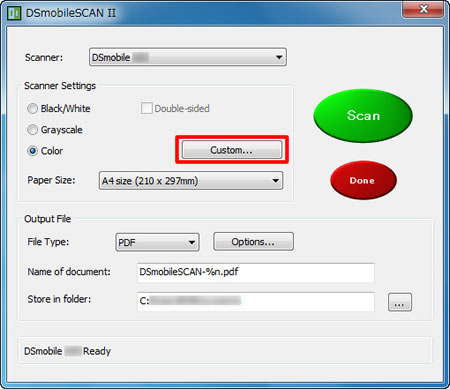
- Click the Custom Settings tab.
-
Check the Scan Type and Resolution (dpi) settings, and try to change it.
Scan Type:
You can choose the following scan types. Below we have listed the file size settings from large to small:
*Colour (Largest file size)
*Greyscale
*Black/White (Smallest file size)
Resolution (dpi):
This is a measure of the amount of detail in an image or a file. The bigger the number is, the bigger the file size is.
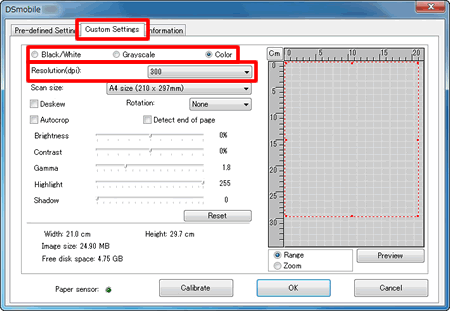
To greatly reduce the file size, choose Black/White. If you need to scan the document in colour, reduce the Resolution instead of choosing Black/White.
- Click OK.
- Try scanning again.
To avoid the same problem, try breaking your documents into multiple scans by scanning a few pages at a time rather the scanning the whole document at once.