DCP-315CN
FAQs & Troubleshooting |
How can I clear the "PAPER JAM" or "PRINTER JAM" error message?
Before you can clear a "PAPER JAM" or "PRINTER JAM" error, you must locate where in the unit the paper is jammed.
First, unplug the machine for safety and disconnect the telephone line. Next, follow these instructions based on where  the paper jam is located.
the paper jam is located.
Paper is jammed inside the paper tray:
-
Pull the paper tray out of the machine.
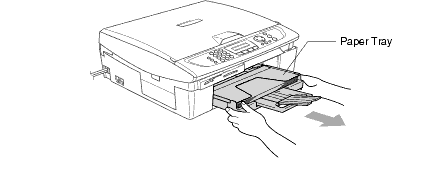
-
Pull out the jammed paper to remove it.

-
Reload the paper in the paper tray.
-
Reinstall the paper tray.
Paper is jammed inside the machine:
-
Remove the jam clear cover on the back of the unit. Pull the jammed paper out of the machine.
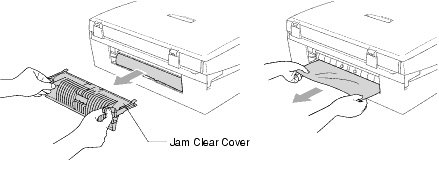
-
Re-insert the jam clear cover.
-
If you can not pull out the jammed paper, lift the scanner cover from the right-hand side of the machine until it locks securely into the open position.
-
Remove the jammed paper.

-
Check the print head's position. In the example phot the print head is positioned at the left hand side of the platen.
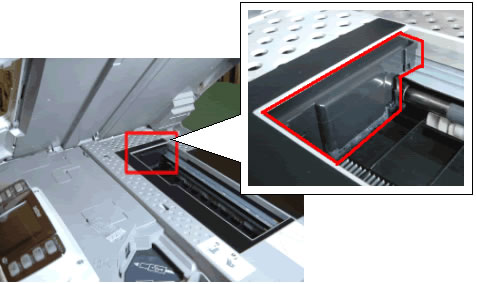
-
Gently move the print head to the centre.
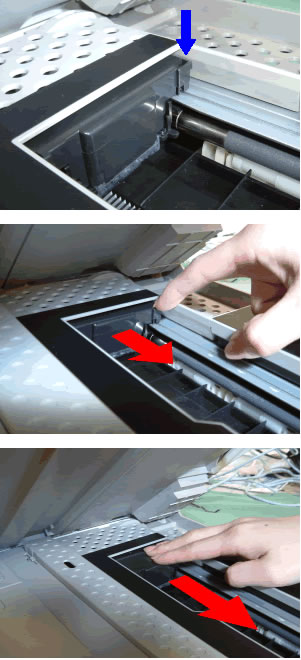
Be cafeful not to force the print head to move. If the print head is positioned at the far right hand side, and you cannot move it, your machine will require a service, please use the link below to locate your nearest service dealer.
-
Examine under the print head. If anything is found, remove it.

-
LIft the scanner cover to release the lock. Gently push the scanner cover support down and close the scanner cover.
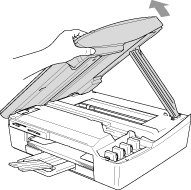
-
Reconnect the power cord and the telephone line.
To prevent a paper jam, do not put multiple kinds of paper in the paper tray at the same time.
If the message continues to appear on the LCD, the machine will require repair, If your machine is out of warranty please use the link below to locate your nearest Service Dealer.