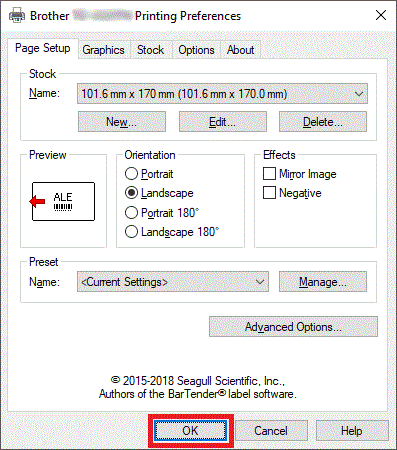TD-4650TNWBR
FAQs & Troubleshooting |
How to add a new stock from the Seagull driver
Follow the procedure below:
- Open the printers folder. (Refer to the FAQ: "How to open the Devices and Printers window")
- Right-click the printer whose settings you want to change, and then select Printing Preferences.
-
Click the New button.
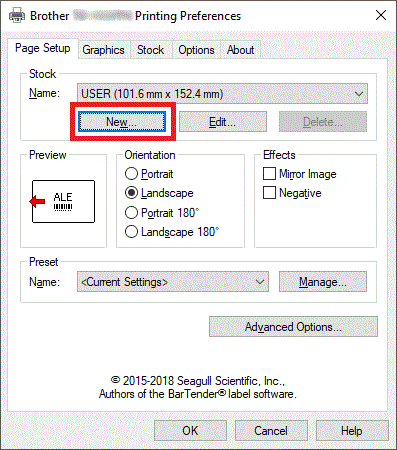
-
Enter "101.6 mm x 170 mm" in the Name field, "101.6 mm" in the Width field, and "170.0 mm" in the Height field. Click the OK button.

-
Click the OK button.