PT-P950NW
FAQs & Troubleshooting |
How can I print wirelessly after installing the printer driver? (for macOS 10.15 or earlier)
Set up the wireless connection using the Wireless Device Setup Wizard:
-
Turn on the printer.
To connect your printer to a wireless network, you must use the supplied AC adapter or Li-ion battery. If your Brother printer is powered by alkaline or Ni-MH batteries, you cannot connect it to a wireless network.
- Make sure the printer's Wi-Fi function is ON.
- Prepare the SSID (Network Name) and the password (Network Key) of your wireless router/access point.
- Download the [Full Software Package] from the [Downloads] section of this website.
- Double-click the downloaded file.
-
Depending on the model, the installer may display the Utilities icon. Do one of the following:
If the Utilities icon is displayed If the Utilities icon is not displayed Click the [Utilities] icon.
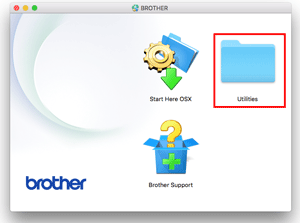
Click the [Brother Support] icon.
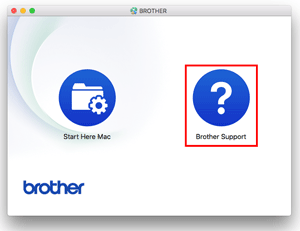
-
Click the [Wireless Device Setup Wizard] icon, and follow the on-screen instructions.
We recommend using a USB cable to complete the setup.