PJ-773
FAQs & Troubleshooting |
How do I transfer templates or other data from the computer to the printer?
Starting P-touch Transfer Manager
- In P-touch Editor, open the label template to be transferred.
- Click [File] - [Transfer Template] - [Transfer].
When P-touch Transfer Manager starts, the main window is displayed.
The following method can also be used to start the P-touch Transfer Manager.
For Windows 11 / Windows 10 / Windows Server 2019 / Windows Server 2016:
Click [Start Menu] - ([All apps]) - [Brother P-touch] - [P-touch Transfer Manager 2.x].
For Windows 8.1 / Windows 8 / Windows Server 2012 / Windows Server 2012 R2:
Click [P-touch Transfer Manager 2.x] on the [Apps] screen.
For Windows 7 / Windows Vista / Windows Server 2008 / Windows Server 2008 R2:
From the [Start Menu], click [All Programs] - [Brother P-touch] - [P-touch Tools] - [P-touch Transfer
Manager 2.x].
Transferring templates or other data from the computer to the printer
-
Use the following procedure to transfer templates from the computer to the printer.
Follow these instructions when the printer is connected to the computer via USB.
-
Connect the computer and the printer via USB and turn on the printer.
The printer model name is displayed in the folder view.
If you select a printer in the folder view, the current templates and other data stored in the printer are displayed.
-
Select the printer that you want to transfer the template or other data to.
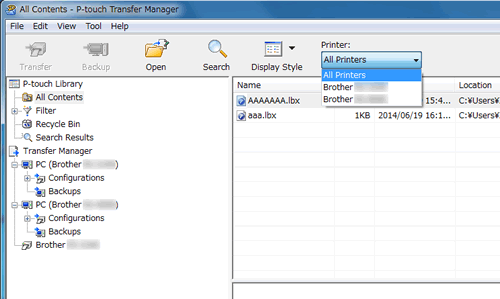
Before transferring data, check that the PC and the printer are correctly connected with a USB cable and that the printer power is On.
-
Right-click the [Configurations] folder, select [New], and then create a new folder.
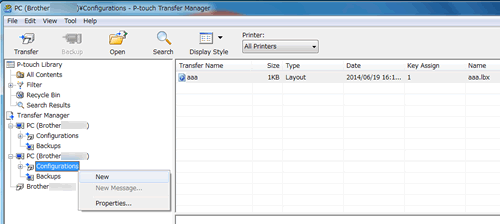
In the example above, the folder [Transfer] is created.
-
Drag the template or other data that you want to transfer and place it in the new folder.
You can confirm the available space in the transfer file memory by printing out the printer set-up information.
Press and hold the Feed button on your printer to print the printer set-up information.
See [RomFree] for the available space*.
When you use RJ-3150, you can confirm the available space in the transfer file memory on the LCD display of your printer.
- Press the Menu, Up or Down arrow button to select the Information menu, and then press the OK button.
- Select Configuration using Up or Down arrow button, and then press the OK button.
See [RomFree] for the available space*.
* The available space that is displayed in "RomFree = *******byte" may be different from the actual available space.
You can view the templates and other data by selecting the folder in the [Configurations] folder, selecting [All Contents] or by selecting one of the categories under [Filter], such as [Layouts].
When transferring multiple templates or other data, drag all the files that you want to transfer and placethem in the new folder.
Each file is assigned a key number (memory location in the printer) when it is placed in the new folder.
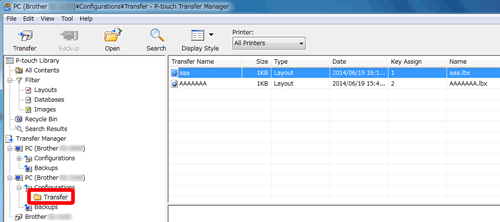
-
To change the key number assigned to an item, right-click the item, select [Key Assign], and then select
the desired key number.
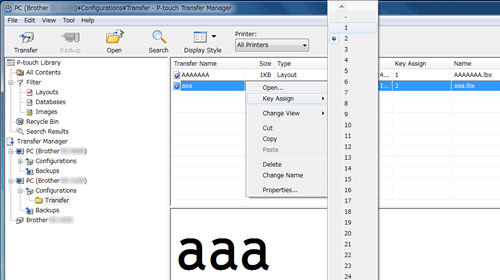
- Except for the data in databases, all data transferred to the printer is assigned a key number.
- The image displayed for the template icon can be changed. Using P-touch Transfer Manager, transfer the .bmp file of the image that you want to display to the printer. For the [Key Assign] number, specify the same number as the key number of the template.
- If the template or other data transferred to the printer has the same key number as another template already saved in the printer, the new template will overwrite the old one. You can confirm the templates key number assignments saved in the printer by backing up the templates or other data.
- If the printer memory is full, remove one or more templates from the printer nonvolatile memory.
-
To change the names of templates or other data that will be transferred, click on the desired item and enter the new name. The number of characters used for the template names may be limited depending on the printer model.
-
Select the folder containing the templates or other data that you want to transfer, and then click [Transfer]. A confirmation message will be displayed.
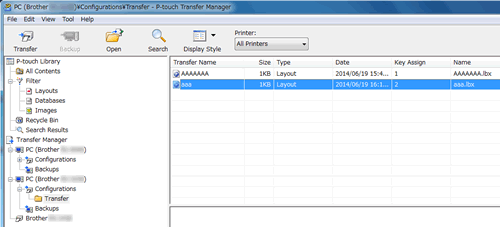
- You can also transfer individual items to the printer without adding them to a folder. Select the template or other data that you want to transfer, and then click [Transfer].
- Multiple items and folders can be selected and transferred in one operation.
- If you cannot send multiple files as a single transfer job, send the files as a few smaller transfer jobs.
-
Click [OK].
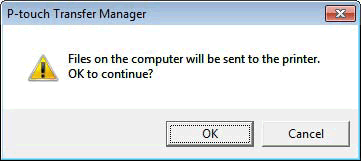
The selected templates, folders or other data are transferred to the printer.