MFC-260C
FAQs & Troubleshooting |
The Glossy Paper is not feeding correctly.
Using glossy paper thicker than the specification can cause this problem.
To correct the feeding issue, add more paper to the paper tray. If the issue has not improved, check the following steps:
Step 1. Check your paper
Refer to the "Users Guide" int the Manuals section for information on the Brother machine's capacity for glossy paper. To get the best print quality, we suggest using Brother Premium Glossy Paper.
Step 2. Verify the paper is loaded correctly
- The coated side of glossy paper is shiny. Avoid touching the shiny (coated) side. Load glossy paper with the shiny side facing down.
- If you are using Brother Premium Glossy Paper, loading the Brother glossy paper instruction sheet (support sheet provided in the paper packaging) at the bottom of the stack also helps with this issue.
Step 3. Clean the Paper Pick-up Roller
NOTE: Illustrations shown bleow are from a representative product and may differ from your Brother machine.
- Pull the paper tray completely out of the machine.
- Unplug the machine from the AC power outlet and remove the Jam Clear Cover.
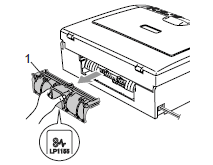
DO NOT place the jam clear cover face down as shown in the illustration. Doing this may damage the cover and cause paper jams.
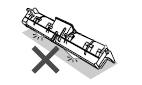
- Clean the Paper Pick-up Roller (1) with isopropyl alcohol on a cotton swab.
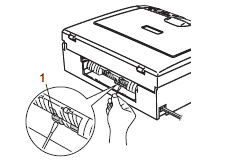
-
Put the Jam Clear Cover black on. Make sure the cover is flush with the back of the machine.
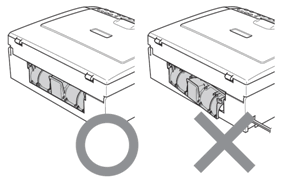
-
Re-connect the power cord.
-
Slowly push the paper tray completely into the machine.
If the issue has not improved, please contact Brother Customer Service.