MFC-L2700DW
FAQs & Troubleshooting |
Set up your Brother machine on a wireless network
1. Before you set up your Brother machine
You must find out the wireless network settings of your wireless router or access point. Check and write down the current wireless network settings below (you will need this information later):
- Network Name (also known as "SSID" or "ESSID")
- Network Key (also known as "Password", "Security Key", or "Encryption Key")

How to find the Network Name (SSID) and Network Key (Password)
- Check the base or side of your wireless router or access point.
- See the documentation provided with your wireless router or access point.
Brother cannot provide this information. If you cannot find your wireless Network Name and Network Key, contact your Internet service provider or router manufacturer.
If you cannot find the Network Name (SSID) and Network Key (Password) of your wireless router or access point, see the following FAQs:
For Windows users
> Click here to see to find the wireless security information for Windows.
For Macintosh users
> Click here to see to find the wireless security information for Macintosh.
After checking the network information of your wireless router or access point, go to step 2 to set up your machine on a wireless network.
If your wireless router or access point uses WEP encryption with multiple WEP keys, write down and use only the first WEP key.
2. Set up a Brother machine on a wireless network
When you have located the wireless network settings of your wireless router or access point, set up your Brother machine as described in the setup video below.
> Click here to see the text-based instructions.
Video Instructions
*The video clip is being streamed from YouTube. |
|
||||||||||
- The product or components, such as the power cord, shown in this video may differ from the ones that you are using.
- Video contents may change without prior notice.
-
You can change the size of the captions that are shown in the YouTube video by clicking
 (Captions)
(Captions)  Options....
Options....
Text-based Instructions
To set up your Brother machine on a wireless network:
-
Connect the power cord to your Brother machine and then connect it to an electrical socket.
Turn your Brother machine on.
-
Press Menu button on the machine's control panel.
-
Press the Up or Down arrow key to select Network and press OK.
-
Press the Up or Down arrow key to select WLAN and press OK.
(This step may not apply to all machines.)
-
Press the Up or Down arrow key to select Setup Wizard and press OK.
-
When WLAN Enable? appears, select Yes to enable the wireless network.
This will start the wireless setup wizard.
-
The machine will search for your network and display a list of available Network Names (SSIDs).
When a list of SSIDs appears, press the Up or Down arrow keys to select the SSID you wrote down earlier, and then press OK.
-
Do one of the following:
-
If using an authentication and encryption method that requires the Network Key (Password)
Enter the Network Key, then press OK to apply your settings. Select Yes to apply the settings.
-
If your authentication method is Open System and your encryption mode is None
Go to the next step.
-
If using an authentication and encryption method that requires the Network Key (Password)
-
The machine tries to connect to the wireless network you have selected.
If your Brother machine connected successfully If the connection failed The machine's LCD displays Connected.
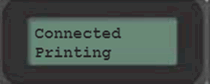
The machine will print a wireless connection report. Check the error code on the printed report.

The machine will print a wireless connection report.

For more information about error codes and solutions, click here.
3. Download and install your Brother machine's software
After setting up your Brother machine, you must install the driver. To download the driver:
For Windows users
Go to the Downloads section of this website and download the Full Driver & Software Package. Follow the installation instructions on the download page.
For Macintosh users
Go to the Downloads section of this website and download the Full Software Package. The installation instructions are available on the download page.
If you do not find Full Software Package, download Printer Driver and Scanner Driver. Follow the installation instructions on the download page.
If you do not find Printer Driver and Scanner Driver, we recommend using AirPrint.
> Click here to see how to add your Brother machine with AirPrint.
If your machine does not support AirPrint, download Brother iPrint&Scan from the App Store.
If you have completed the setup procedure but cannot connect,refer to listed below.
> Click here to see Wireless Network Troubleshooting for Windows.
> Click here to see Wireless Network Troubleshooting for Macintosh.