QL-650TD
FAQs & Troubleshooting |
How do I print labels with higher quality? (P-touch Editor 3.2 for Mac)
The QL machine offers you a choice to print labels with the fastest speed, or with the highest quality. Speed priority mode is set as default setting, and should be the setting used in most cases. However, when you print labels containing bar codes and/or graphics, setting the print option to quality priority mode is recommended.
In addition, changing to quality priority mode can make printing quieter.
Method of changing print quality/speed:
-
Click
 to open the print dialog box.
to open the print dialog box. -
Select the "Tape setting" from the pull-down menu.
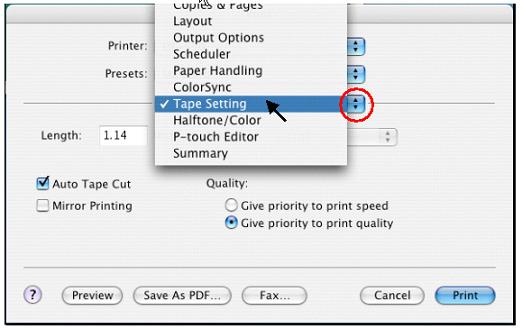
-
Under "Quality:", select the "Give priority to print Quality".
<Using the screen of the QL-550 as an example>
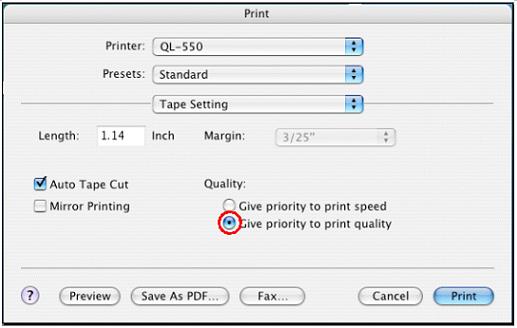
-
Click the "Print" button.
This setting can only be made when using P-touch Editor. The next time you start P-touch Editor, the setting returns to the default setting. (Give priority to print Quality)
If you always print with higher quality, you can save this setting as a "Preset":
-
Select the "Save As..." from the "presets" pull-down menu to open the "Save Preset" dialog box.
<Using the screen of the QL-550 as an example>
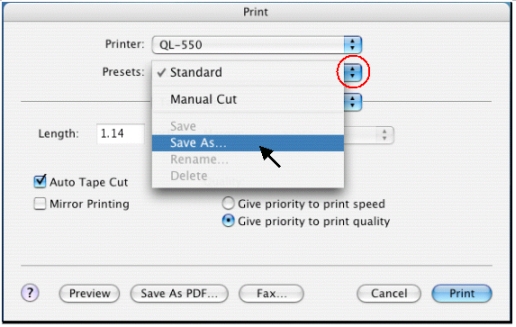
-
Type a name for this setting in the "Save Preset As" box and then click "OK".
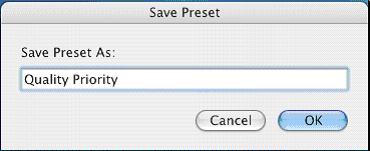
To use this setting when printing:
-
Select the name from the "Presets" pull-down menu.
<Using the screen of the QL-550 as an example>
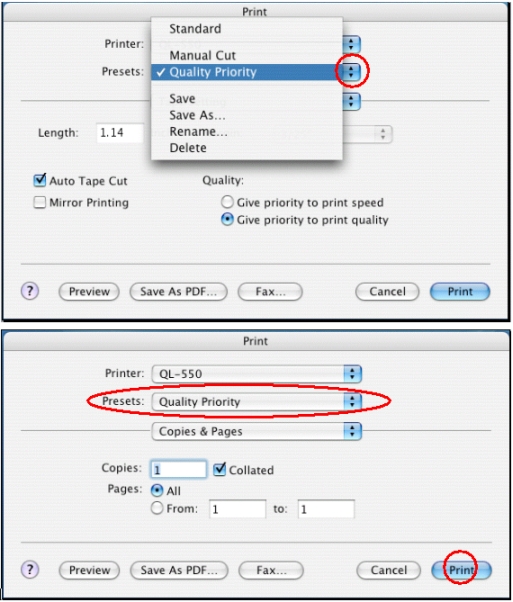
- Click the "Print" button.