HL-L9200CDWT
FAQs & Troubleshooting |
Carry out calibration to improve the color density
The output density and print position for each color may vary depending on the machine's environment, such as temperature and humidity.
Calibration helps you improve the color density.
-
If you print by using the Direct Print feature (supported models only), the Windows printer driver, or the BR-Script printer driver for Windows and Macintosh, click here to see the details of how to perform the calibration from the control panel.
- If you print by using the Macintosh CUPS printer driver, click here to see the details of how to perform the calibration from the Status Monitor.
Calibration from the control panel:
Follow the steps listed below to carry out calibration from the control panel.
-
Press
 (Toner).
(Toner). - Press Calibration.
- Press Calibrate.
- Press Yes to confirm.
- The Touchscreen displays Completed.
-
Press
 (Home).
(Home).
If you print using the Windows printer driver and you still have a print quality issue, check the settings in the Printing Preferences dialog box.
- Access the Printing Preferences dialog box.
-
Click the Advanced tab and click Other Print Options....
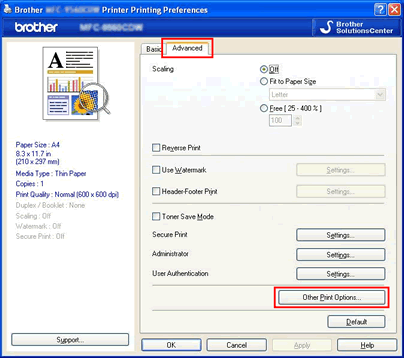
-
Choose Color Calibration in the Printer Function, and make sure that both the Use Calibration Data check box and the Get Device Data Automatically check box are checked.
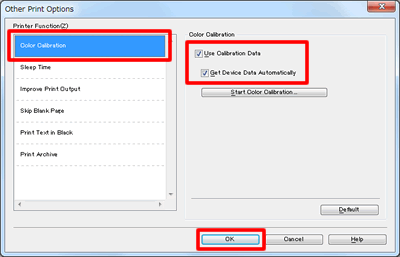
Calibration from the Status Monitor:
Follow the steps listed below to carry out calibration from the Status Monitor.
-
For OS X v10.7.5 and 10.8.x
- Run System Preferences, choose Print & Scan, and then choose the machine.
- Click Options & Supplies.... Click the Utility tab, and then click Open Printer Utility. The Status Monitor will start up.
For OS X v10.9.x or greater
- Run System Preferences, choose Printers & Scanners, and then choose the machine.
- Click Options & Supplies.... Click the Utility tab, and then click Open Printer Utility. The Status Monitor will start up.
- Now the Status Monitor is turned on.
-
Go to the menu bar, click Control => Color Calibration.
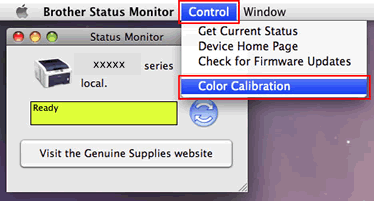
- Color Calibration dialogue appears. Read the message and click OK. The machine starts color calibration and then the printer driver attempt to get the calibration data from the machine.