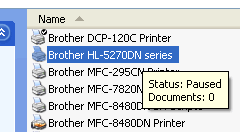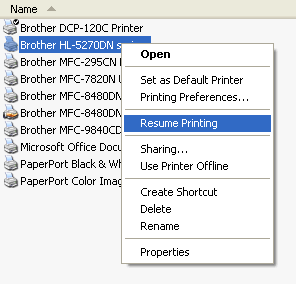HL-6180DW
FAQs & Troubleshooting |
When I connect the Brother machine to a USB hub, it doesn't work correctly.
Many Brother customers successfully connect to their Brother machine through a USB hub; however, due to the widely varying quality of USB hubs, Brother does not support using your Brother machine with this device. Below are a few suggestions that have worked for many Brother customers using a USB hub.
- Check if the LCD or LED shows some error (i.e "Unable to...." etc).
If necessary, refer to "FAQs & Troubleshooting" for information on the error message or the LED light.
- Check that the printer is online following the steps below:
NOTE:The steps may differ depending on the operating system.
- Click Start -> Settings -> Control Panel -> Printers and Faxes.
- Right click on the printer icon or name and choose Use Printer Online from the menu.
- If you can print, reconnect the Brother machine through a USB hub.
If you cannot print, try reinstalling the driver.
- Click Start -> Settings -> Control Panel -> Printers and Faxes.
- Try reinstalling the driver with your Brother machine directly connected to your computer. The latest driver is available in the Downloads section of the Brother Solutions Center.
If the driver reinstallation does not continue past the instruction to connect the USB cable to the computer (The window is Connect the machine), refer to the Related FAQs in the end of the page.
- Use a HUB that has an independent power source. This allows the connection to rely less on the power that comes from the computer itself.
- Change the port. Not all ports carry the same power and changing the connections may also solve problems.
- (if applicable) If you want to use USB 2.0, use a USB cable with a USB 2.0 logo.
- Even if the cable you use follows the specifications listed below, we CANNOT guarantee that your Brother product will work when it is connected via a USB hub.
- Not all USB cables are the same. Some USB cables will not work when they are connected to your printer/MFC via a USB hub or a PC. We recommend that the cables you use support the following specifications:
- twisted pair cable
- shielded
- no longer than 6 feet long ( 2 meters)
- Check the printer status. If it is set to Pause, right click on the printer icon and select Resume Printing. (If the menu reads Pause Printing, there is no problem in the printer status.)